Space Explorer Web App
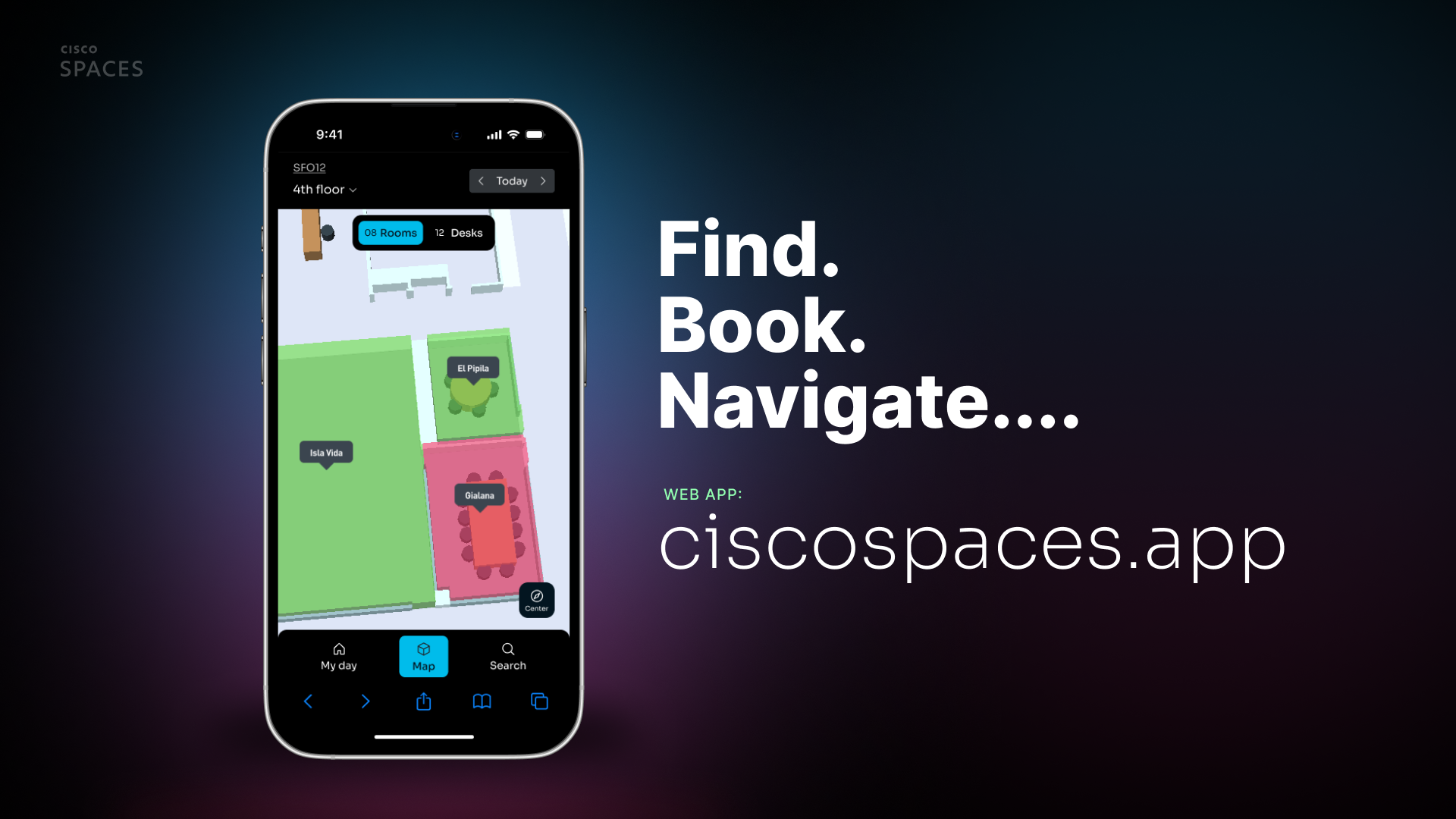
OVERVIEW
The Space Explorer Web App allows flexible access with SSO login (via Webex, Microsoft, and Google Login - more details below) to authenticate end users. The Web App is complementary to the Space Explorer Kiosk app meant to be displayed on a lobby display. In addition to room occupancy and calendar status, the Space Explorer Web App adds Smart Desking functionality to Cisco Spaces workplace experience applications. It is a flexible workspace solution that allows employees to reserve dynamically allocated desks (“Hot Desks”) instead of having assigned seating. It is a key part of hybrid work models and is commonly managed through IoT, AI, and cloud-based platforms.
SUPPORT AND ONBOARDING
Please follow the link below to find out about the different ways to get support for Cisco Spaces.
PREREQUISITES
This runbook should only be used as a follow on from the Spaces OS Runbook. Please refer to that document before progressing here.
Prerequisites | |
Single Sign On (SSO) Support |
|
Spaces Infrastructure |
|
| |
| |
Collaboration Infrastructure |
|
Spaces Infrastructure Readiness
Licensing Requirements
At minimum Spaces ADVANTAGE (ACT or UNLIMITED) is required for room view and Hold button in Space Explorer Web App.
For desk booking, individual Workstations/Desk Spaces are NOT licensed, but:
Sufficient licensing for mapped square footage is required.
Webex Desk & Phone Series devices need at minimum Spaces ADVANTAGE (ACT or UNLIMITED) in a current production environment before GA. (roadmap capability – Phase 2 EFT in November 2025 – signup here: https://spaces.cisco.com/cisco-spaces-beta/ )
SPACES-PRM (Spaces Premier for Wireless) license is required to access the Space Explorer Web App for desk booking.
Mapping & Desk Identification
AI Digital Map Pro (3D Rich Map) Setup:
Desk IDs must be included in a CAD file to create a Workstation space type.
CAD files are processed into Digital Maps Pro (must be Published under Setup > Locations & Maps > Digital Maps)
Workstation space types auto-added to Space Manager > Manage Desks (requires a Cisco Spaces PM enabling a feature flag).
Workstations must be added to bookable inventory from Space Manager > Manage Desks
Desk Management in Space Manager
Hot Desk Setup:
Admins can designate "hot desks" for booking in Space Manager (see above).
Workstations marked as hot desks will be assigned a Cisco Spaces proprietary calendar:
Users can book for the morning, afternoon, or full day and cancel their booking
Users can book in-advance up to 14 days (current day local time to the building + 14 days … if currently looking at Today/Tuesday, two Tuesdays in advance are also bookable) – Desk & Phone Series devices do not support book in-advance functionality outside of the current day
Only one booking per user per day (morning, afternoon, or full day)
RoomOS & PhoneOS Integration
After assigning a supported RoomOS or PhoneOS device Workspace to a bookable hot desk under Space Manager > Manage Desks, the device can be remotely booked from the Space Explorer Web App.
When integrating with Cisco Desk or Phone Series devices, only current day bookings are allowed.
Device Model Support:
RoomOS: Desk Series (Desk Pro, Desk, Desk Mini)
PhoneOS: 9800 Series (9841, 9851, 9861, 9871 … not 9811) and 8875 (roadmap)
In Webex Control Hub:
(required) A desk device’s Workspace must be set to the “Desk” space type
(optional) Under Workspaces, click on a Workspace row, open Scheduling tab, check the box next to Hot desk sign in.
(optional) RoomOS devices: add Hybrid Calendar for remote booking via Outlook/Google Calendar.
Cisco Spaces PWA on Standalone Cisco Navigator
A Standalone Cisco Wall Navigator (w/ LED recommended)
Desks configured with the Cisco Spaces PWA for desk booking support book in-advance functionality.
Single Sign On (SSO) Readiness
End-User SSO Login (not via CCI)
Users log in using:
Webex Login
Microsoft 365 Login
Google Login
Enables seamless authentication for employees using existing SSO login flow.
Desk Booking Process
Booking via Space Explorer Web App
Users login via SSO (Webex, Microsoft 365, or Google)
They visually scan the digital map for available desks
They click on a desk/space
They click “Book This Desk” to book it instantly
(Optional) With supported RoomOS or PhoneOS device in hot desking Scheduling mode, scan the on-screen QR code to login, personalize it, and sync logged in status (occupied / red) to Space Explorer Web App.
Firewall / Proxy Readiness
Ports: 443 for all domains / endpoints listed below
IO | EU (roadmap) | SG (roadmap) |
|---|---|---|
http://ciscospaces.app | http://ciscospaces.app | http://ciscospaces.app |
wss://sws-jetstreams.dnaspaces.io | wss://sws-jetstreams.dnaspaces.eu | wss://sws-jetstreams.dnaspaces.sg |
https://workspaces-preprod.dnaspaces.io | https://workspaces-preprod.dnaspaces.eu | https://workspaces-preprod.ciscospaces.sg |
https://maps.ciscospaces.io | https://maps.ciscospaces.eu | https://maps.ciscospaces.sg |
https://api.mapbox.com https://events.mapbox.com | https://api.mapbox.com https://events.mapbox.com | https://api.mapbox.com https://events.mapbox.com |
https://fonts.googleapis.com | https://fonts.googleapis.com | https://fonts.googleapis.com |
IMPLEMENTATION
Setup > Location & Maps > Digital Maps
Open the Cisco Spaces dashboard
Navigate to Setup > Locations & Maps > Digital Maps > View/Edit
Check Workstations and make sure all desk names/IDs are present and unique
If any bookable desks/private offices are not clickable and editable, then a new CAD file with desk IDs may be needed.

Setup > Locations & Maps > Digital Maps > View/Edit
Space Experience Setup - Adding Locations
Open the Cisco Spaces dashboard
Navigate to Space Experience app
Go to Devices
Go to Non-Webex Devices
Click Add Signage (blue button in top left)
Expand each row of the Location Hierarchy until you find the Location/Building you want to add to the Space Explorer web app
Click the radio button on the right side of the Location/Building row - green arrow in the screenshot below
Important: NOT the Floor or any other level - red arrow in the screenshot below
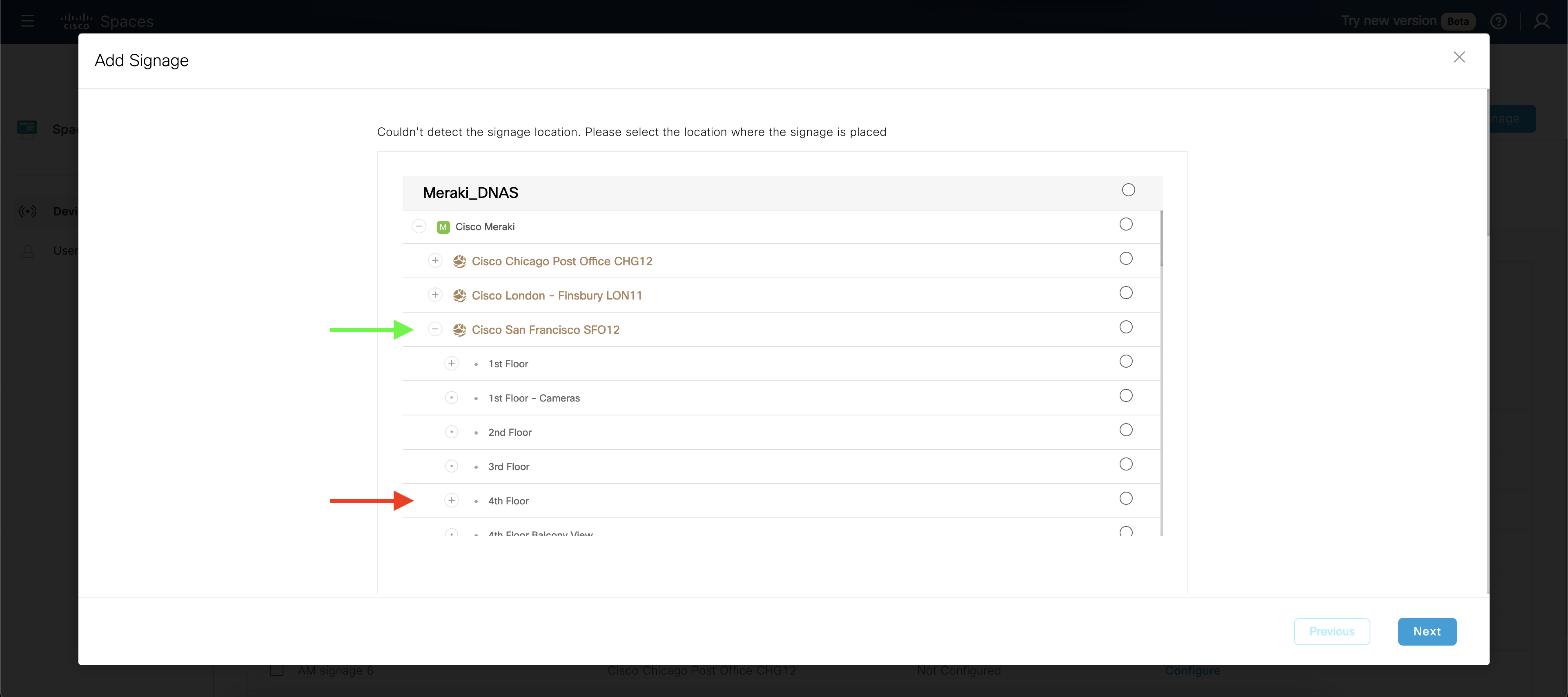
Space Experience > My Signages > Non-Webex Devices - Add Signage
Click Next (blue button in bottom right)
Expand “Can't see the activation code?”
Copy the URL and paste into an Incognito Browser Window
Look for and memorize the 4-digit code that loads on the page
Type the 4-digit code under Activation code
Type a name under Name your signage
Click Save (blue button in bottom right)
On the Space Experience > Devices > Non-Webex Devices list view, click Configure on the signage just created
Go through the configuration steps as normal (this won’t be deployed on a Kiosk, it is only to create a token on the backend)
Space Manager Setup - Adding Bookable Desks
Important: Spaces PM team or Dev team needs to toggle a feature flag in Space Manager to reveal Space Manager > Manage Desks page while in EFT phase.
Open the Cisco Spaces dashboard
Navigate to Space Manager app
Go to the Manage Desks (if you do not see this page, work with a Spaces PM to enable the feature flag)
Choose a Location and Floor from the dropdowns at the top-center of the page
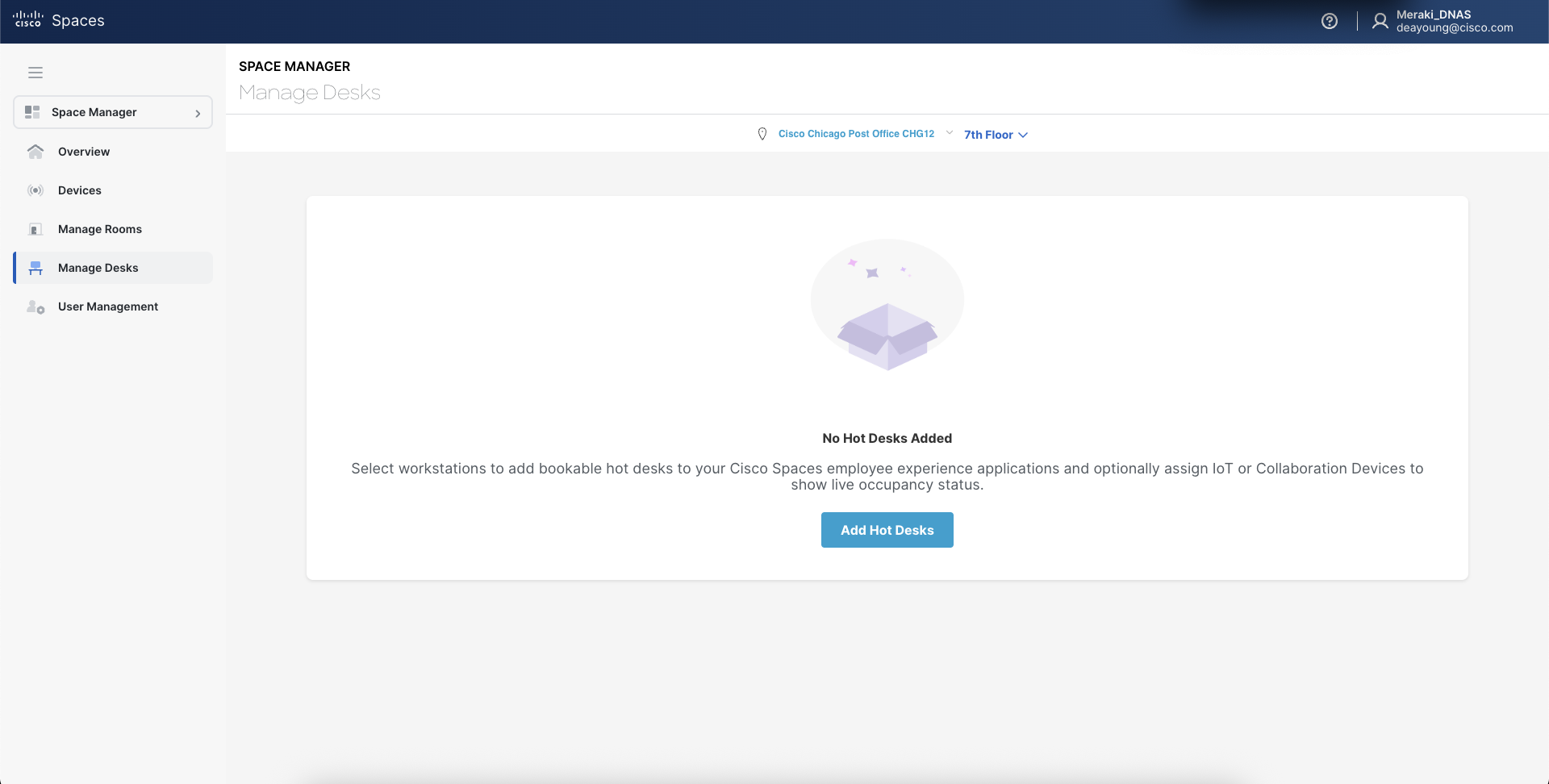
Space Manager > Manage Desks - No Hot Desks
Click on Add Hot Desks and the list of all Desks/Workstations from the Digital Maps Editor will appear along with the Map on the right-hand side.
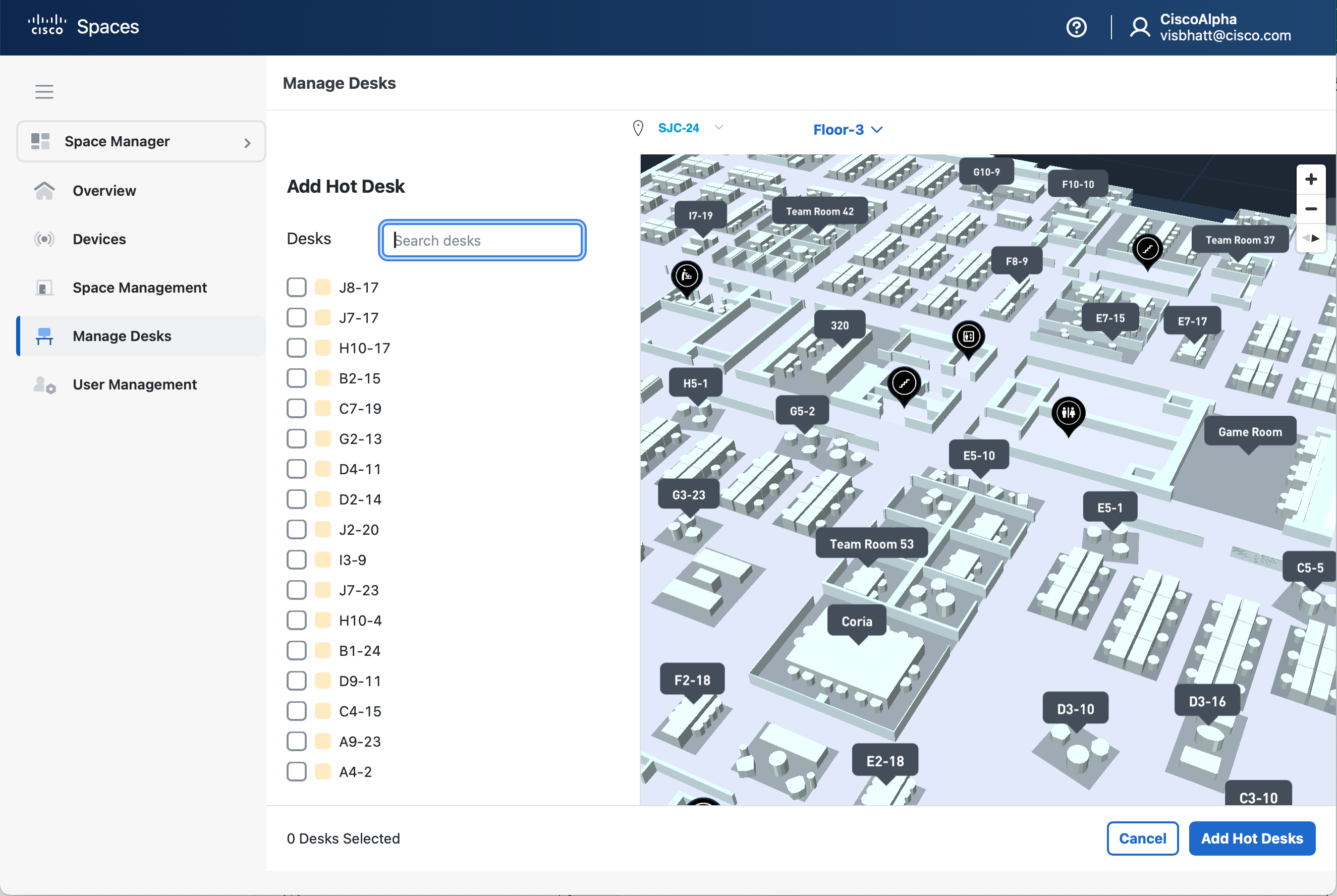
Space Manager > Manage Desks - Add Hot Desks
Select the Workstation ID check boxes you want to add as bookable desks, then click on the Add Hot Desks button in the bottom right. The desk space will be highlighted in a light blue box on the map panel.
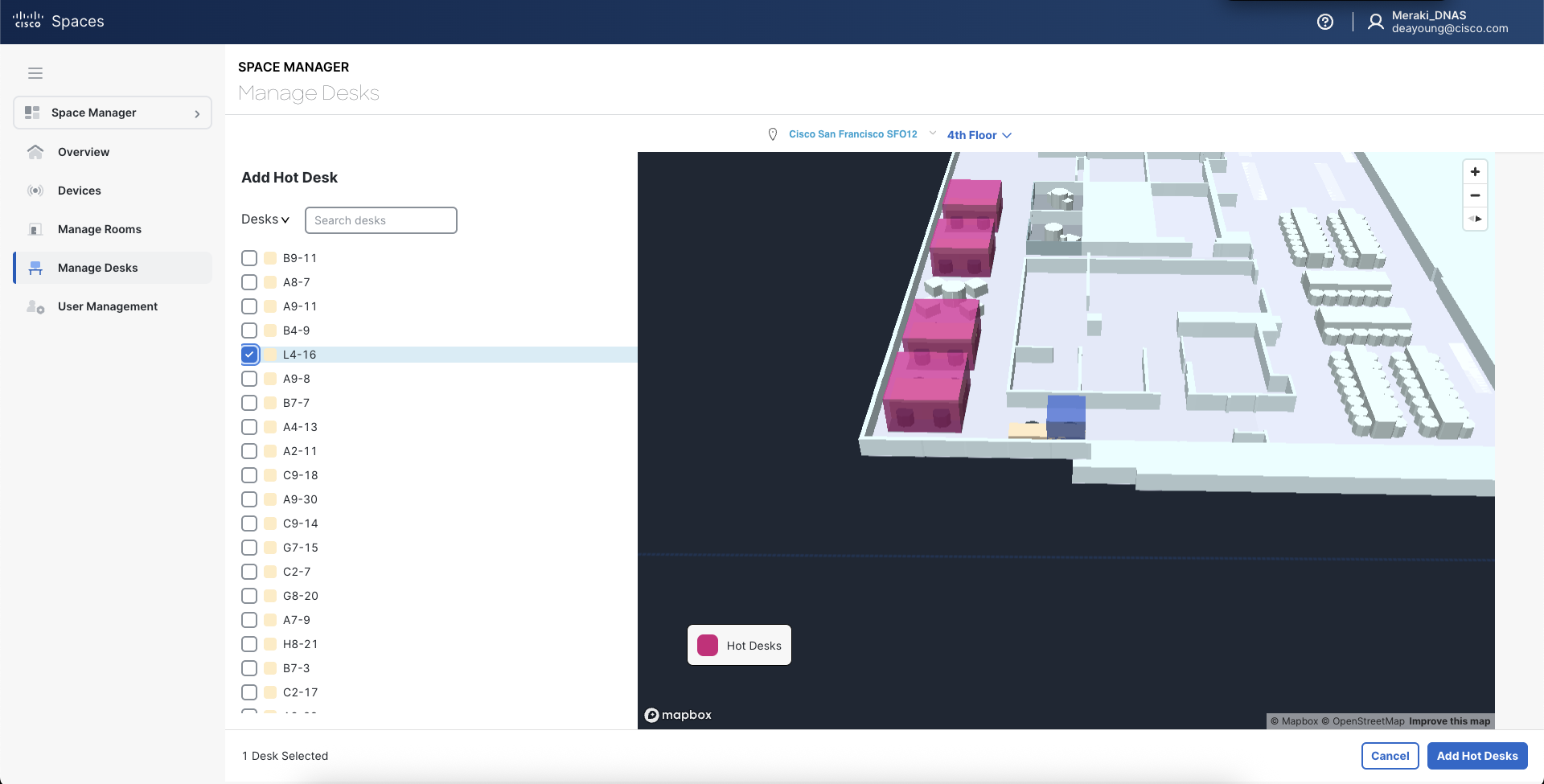
Space Manager > Manage Desks - Select Desks
Tip: type text in the “Search desks” field to filter desks in the list or to find neighborhoods of desks by name. Typical office space CAD files use an alphanumeric grid pattern to name Workstations.
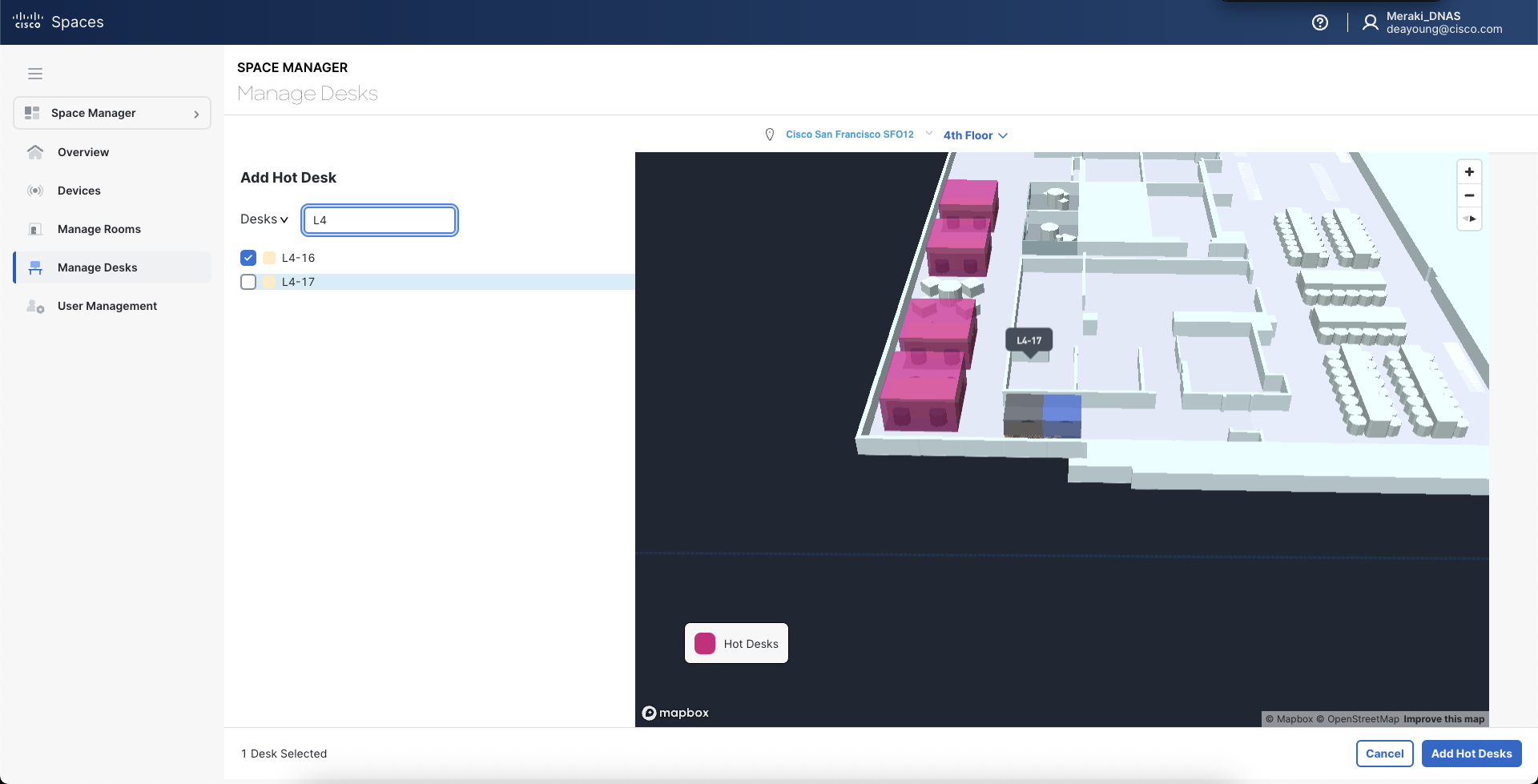
Space Manager > Manage Desks - Add Hot Desks Tip
Once you have added Hot Desks, the List of all selected Hot Desks should appear under the Manage Desks view. In the map panel, Hot Desks are highlighted in a 3D magenta box.
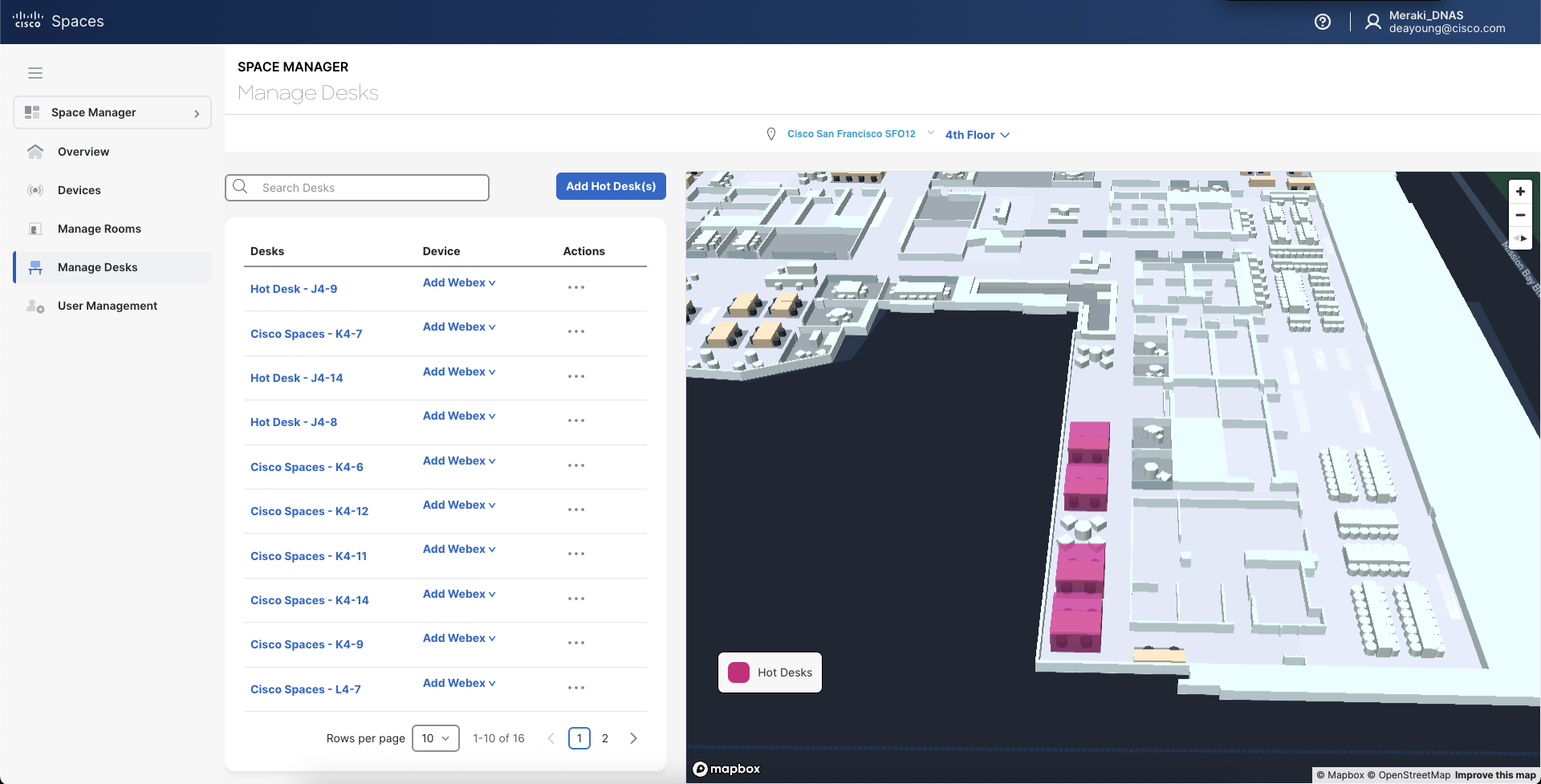
Space Manager > Manage Desks - Added Hot Desks
Device Setup
PhoneOS
In Webex Control Hub:
(required) Under Workspaces, click on a Wokrspace row, click on Actions > Edit menu, under Type choose the Desk option.
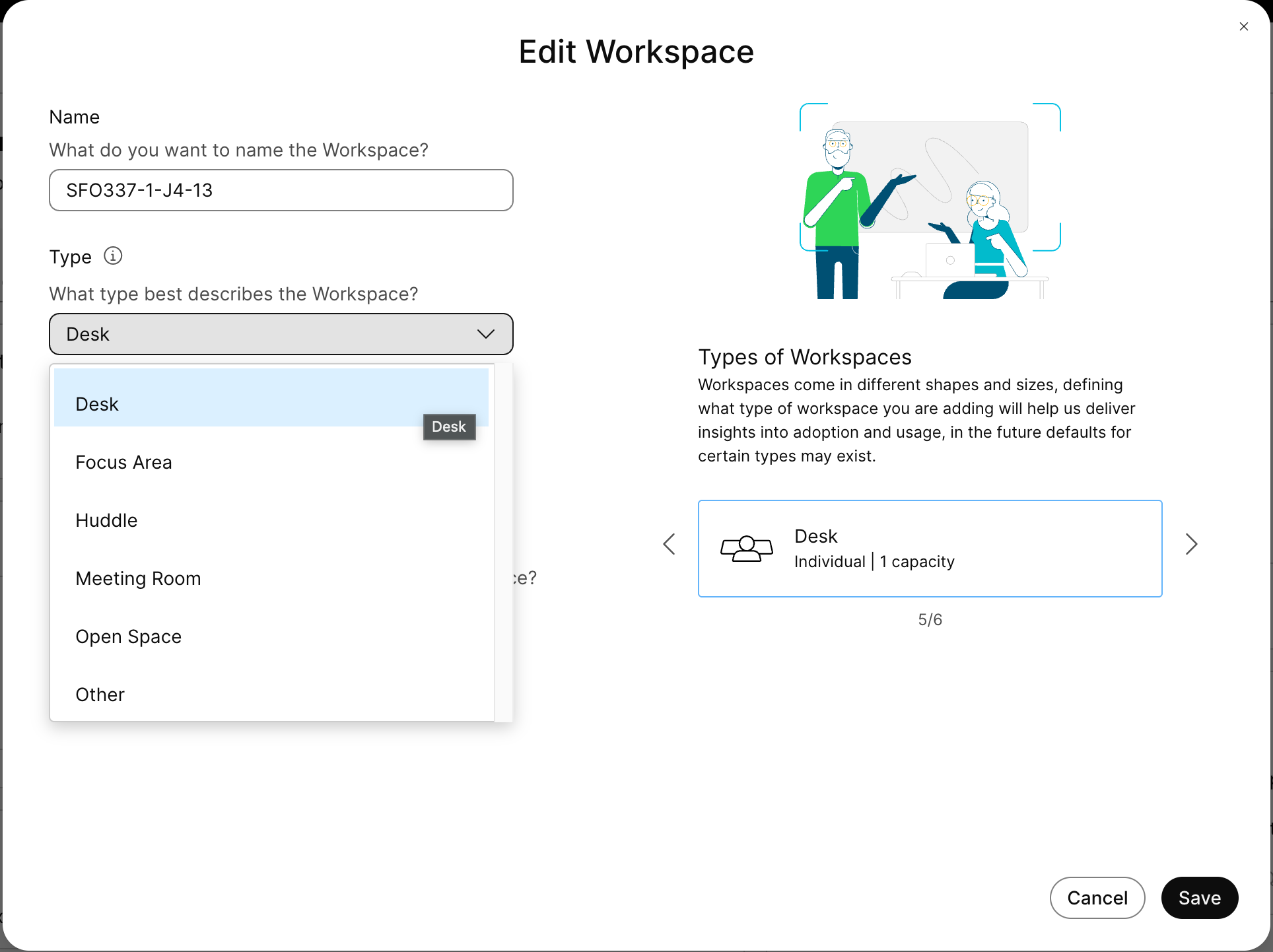
Control Hub - Workspaces - Actions - Edit - Type
(optional) Under Workspaces, click on a Workspace row, open Scheduling tab, check the box next to Hot desk sign in.
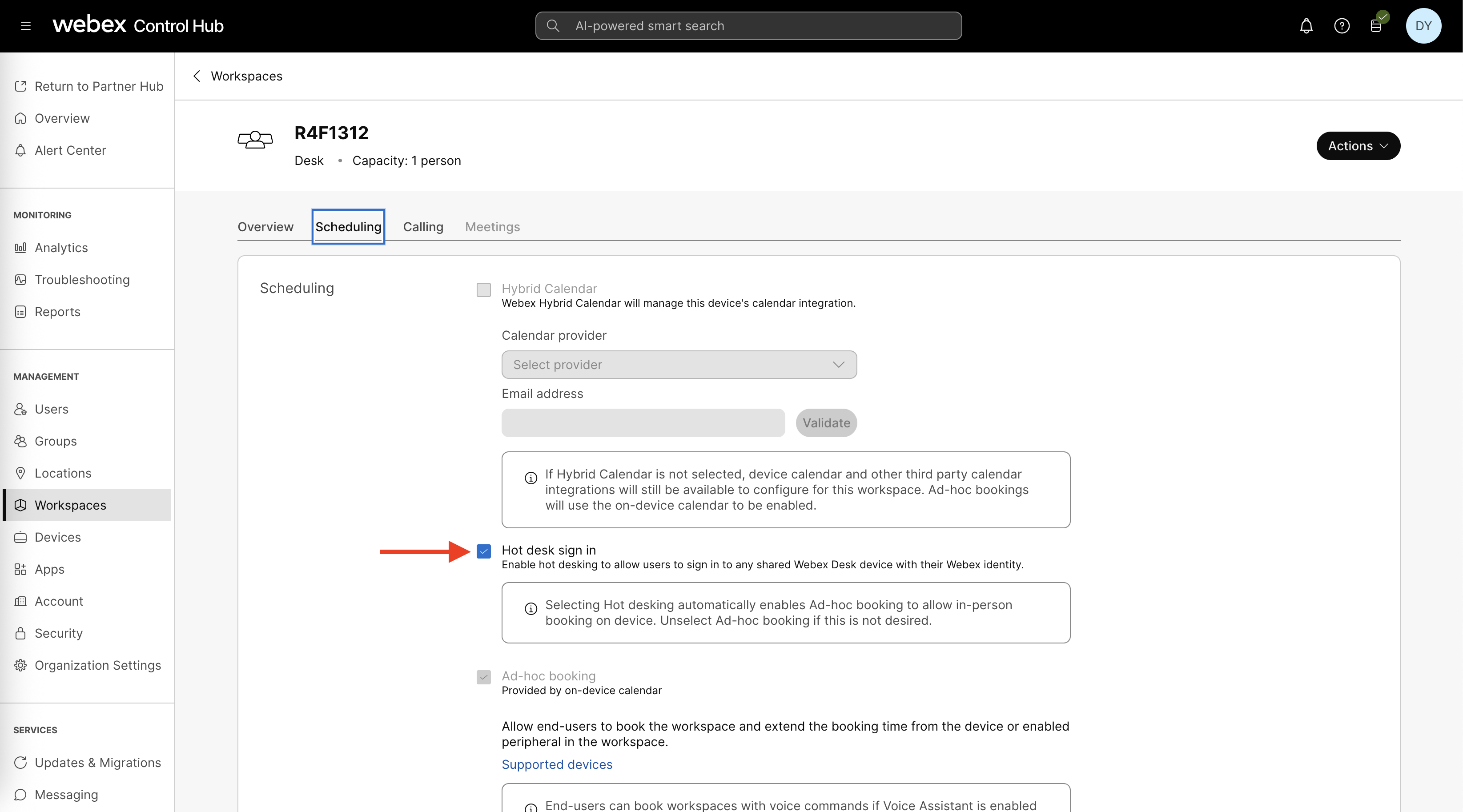
Control Hub - Workspaces - Scheduling (PhoneOS)
RoomOS
In Webex Control Hub:
(required) Under Workspaces, click on a Wokrspace row, click on Actions > Edit menu, under Type choose the Desk option.
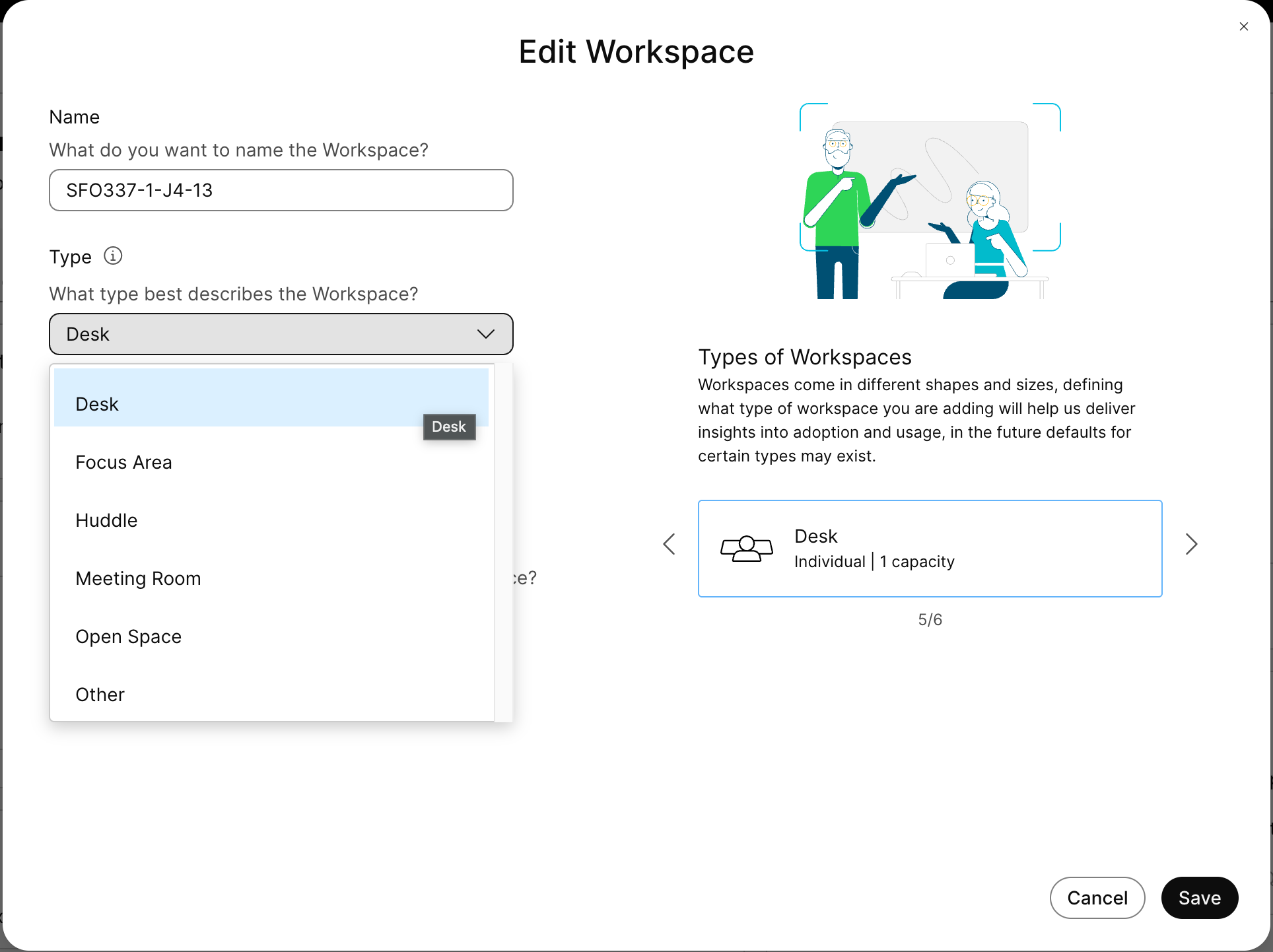
Control Hub - Workspaces - Actions - Edit - Type
(optional) Under Workspaces, click on a Workspace row, open Scheduling tab, check the box next to Hot desk sign in.
(optional) Add Hybrid Calendar for remote booking via Outlook/Google Calendar.
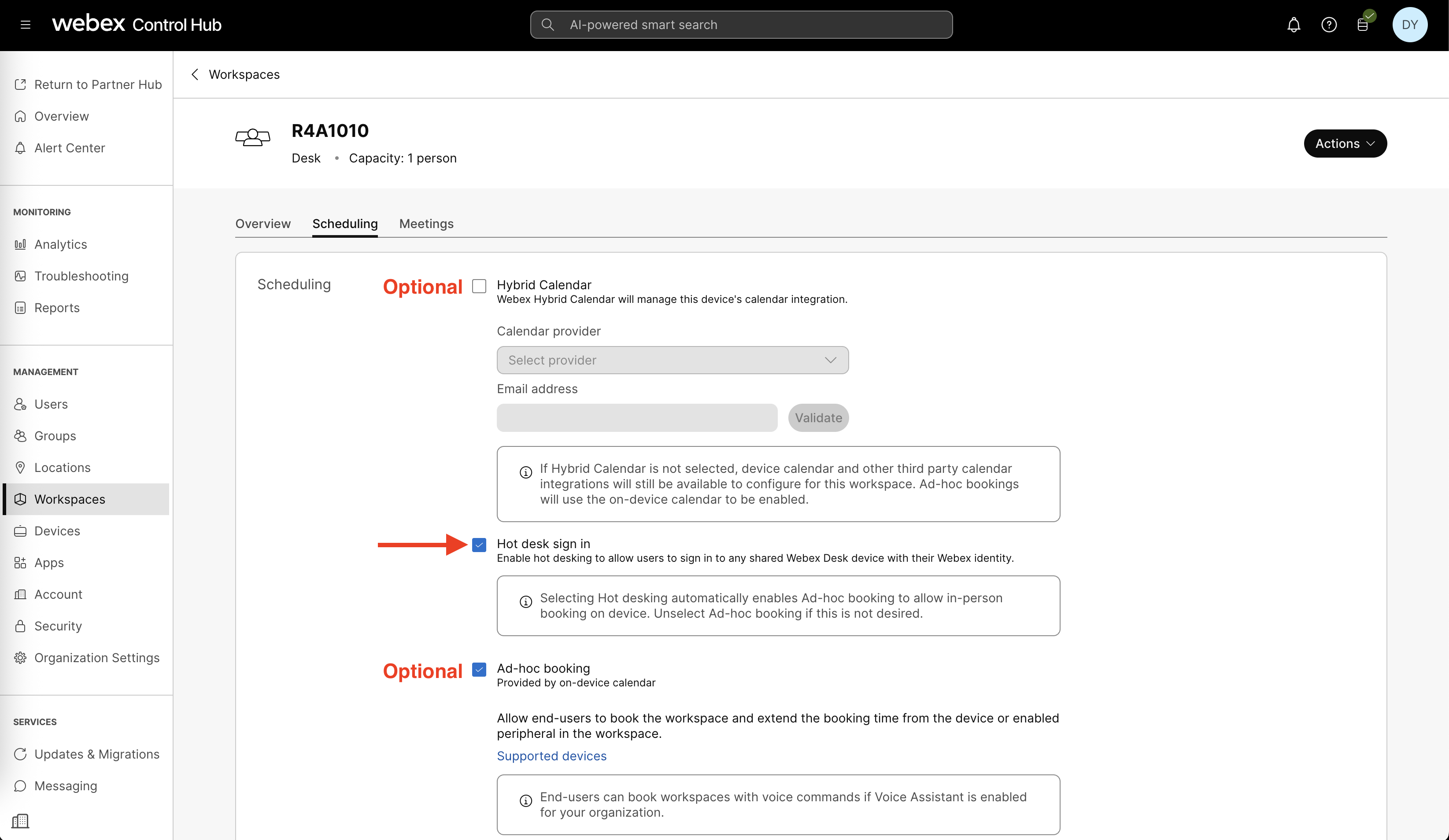
Control Hub - Workspaces - Scheduling (RoomOS)
Standalone Cisco Navigator PWA
Note: while in EFT/Beta testing, this process is handled by the Cisco Spaces product management team and requires manual setup until automated through Cisco Spaces dashboard > Space Manager > Manage Desks.
In Webex Control Hub:
Under Workspaces, click on a Workspace row
Click on the Standalone Navigator in the Devices section
Click on Navigator persistent web app
Under URL field, paste the URL with token parameter - ⚠️ Note: provided by the Cisco Spaces PM team ⚠️
Check the box next to Allow JSXAPI access on this device.
Click Save (bottom right)
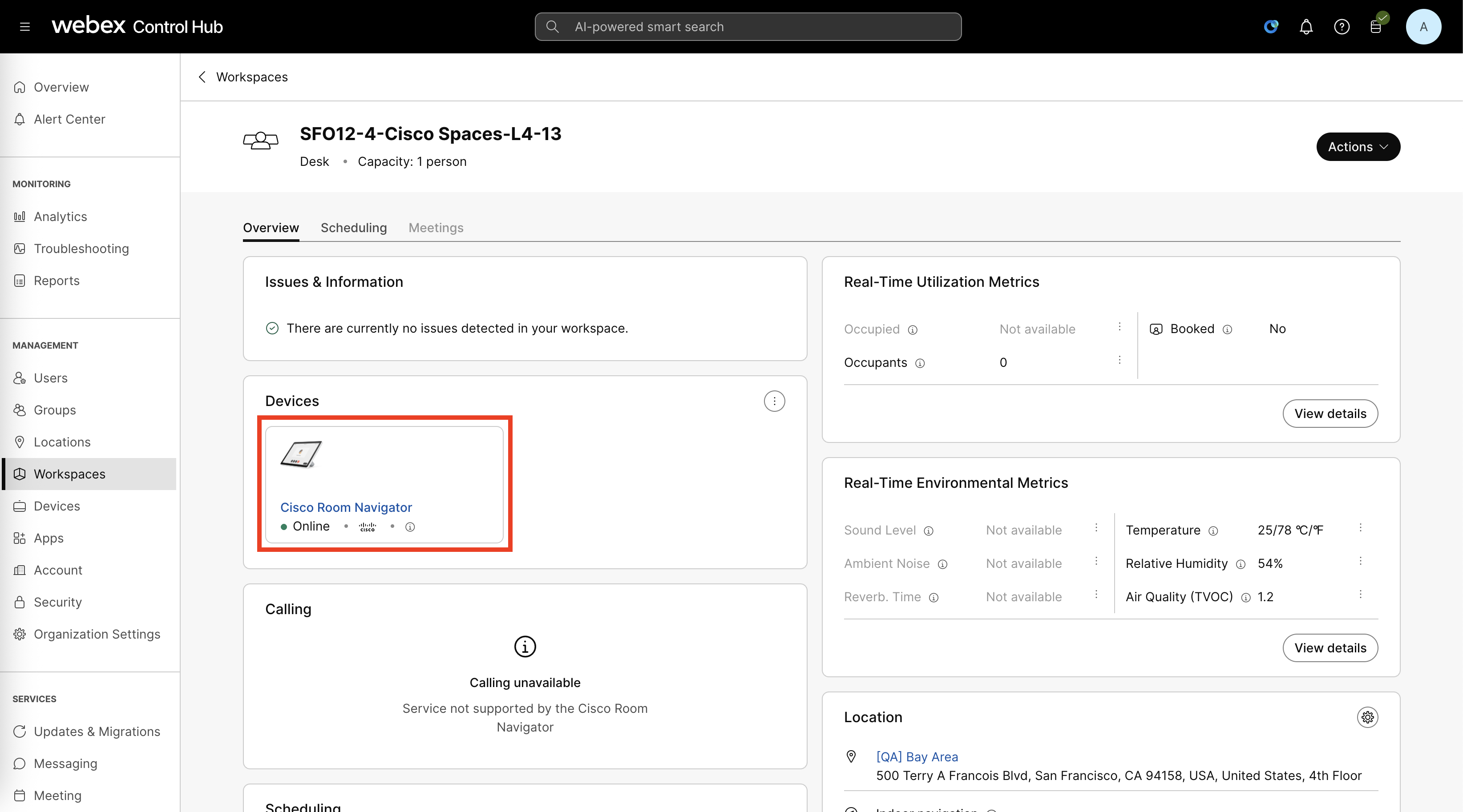
Control Hub - Workspaces
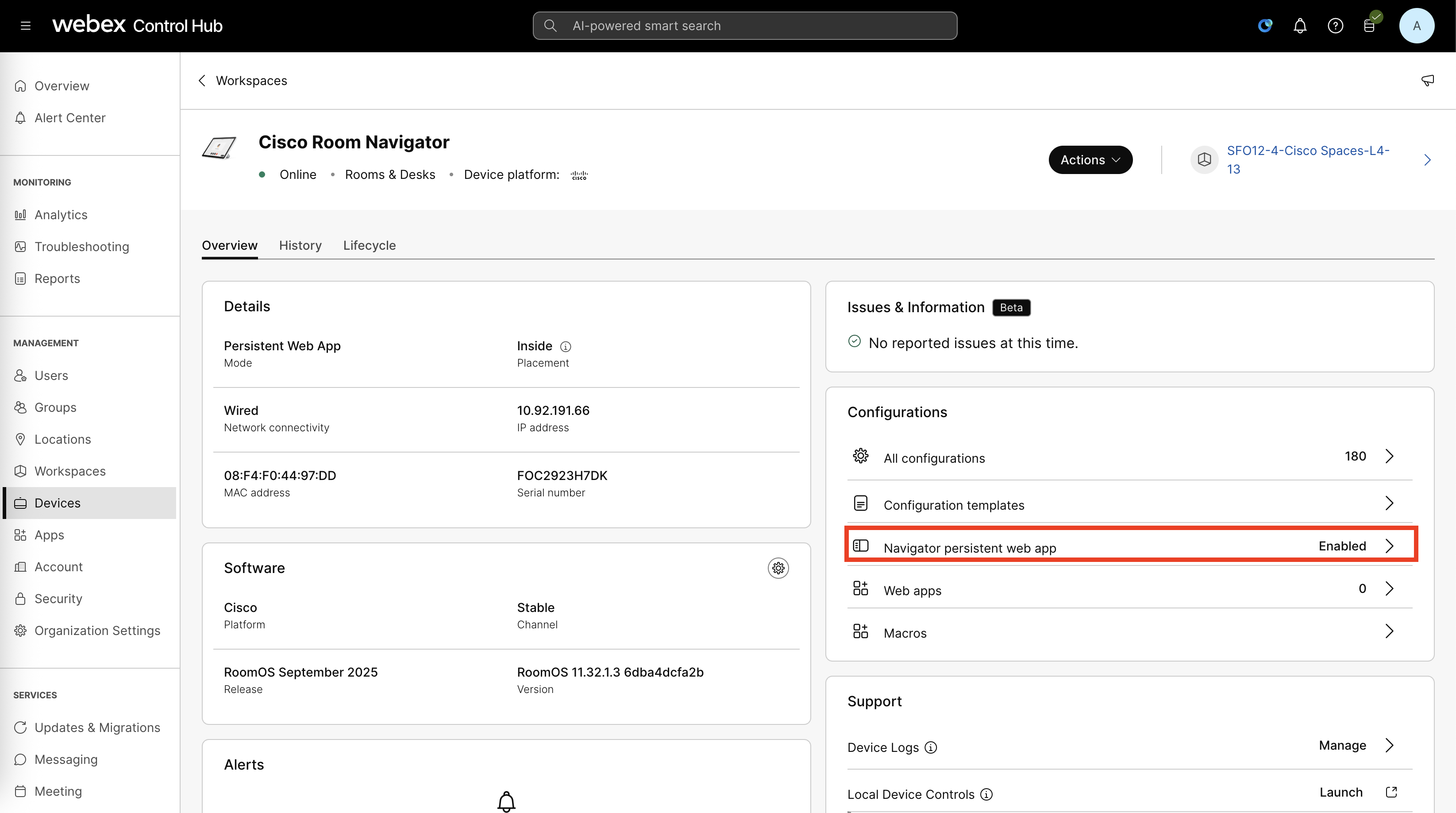
Control Hub - Workspaces - Devices

Control Hub - Workspaces - Devices - Navigator persistent web app (URL)
Desk Booking Feature Matrix
Configuration | Scan to Book | Book In-Advance | 3rd Party Calendar |
|---|---|---|---|
Spaces map-only | N/A | Yes Current day + 14 days | No Spaces backend |
Spaces + Navigator PWA (desk) | Yes Spaces QR code Login on ciscospaces.app | Yes Current day + 14 days | No Spaces backend |
Spaces + RoomOS | Yes Webex QR code Login on Webex app or web.webex.com | No Current day only | Optional Device or Hybrid Calendar |
Spaces + PhoneOS | Yes Webex QR code Login on Webex app or web.webex.com | No Current day only | No Device Calendar (not Hybrid Calendar) |
Tenant-to-Domain Mapping
Spaces PM team or Dev team needs to add a Tenant-to-domain mapping for new customers in our system to support Authorization required for desk booking. This requirement is temporary until the self-serve admin interface is available in the Space Experience app.
Data Required from Customer
Data List | Example Information for Reference |
|---|---|
Tenant ID |
|
Account Name |
|
Region(s) Supported |
|
Email Domain(s) |
|
Authenticator App Preference |
|
IT Admin Consent
Webex Login - Admin Permissions
For Webex Login, no admin consent is required.
Google Login - Admin Permissions
For Google Login, no admin consent is required.
Microsoft 365 Login - Admin First Time
For Microsoft Login, admin consent may be required.
Optional - background and details on Admin Consent: https://learn.microsoft.com/en-us/entra/identity/enterprise-apps/admin-consent-workflow-overview
Go to https://ciscospaces.app and click Login in with Microsoft button, login with your work email, and accept permissions (skip if at least one end user has already logged in and accepted permissions)
Your Microsoft Entra admin goes to Microsoft Entra Admin Center (https://entra.microsoft.com)
Click on Enterprise apps on the left menu
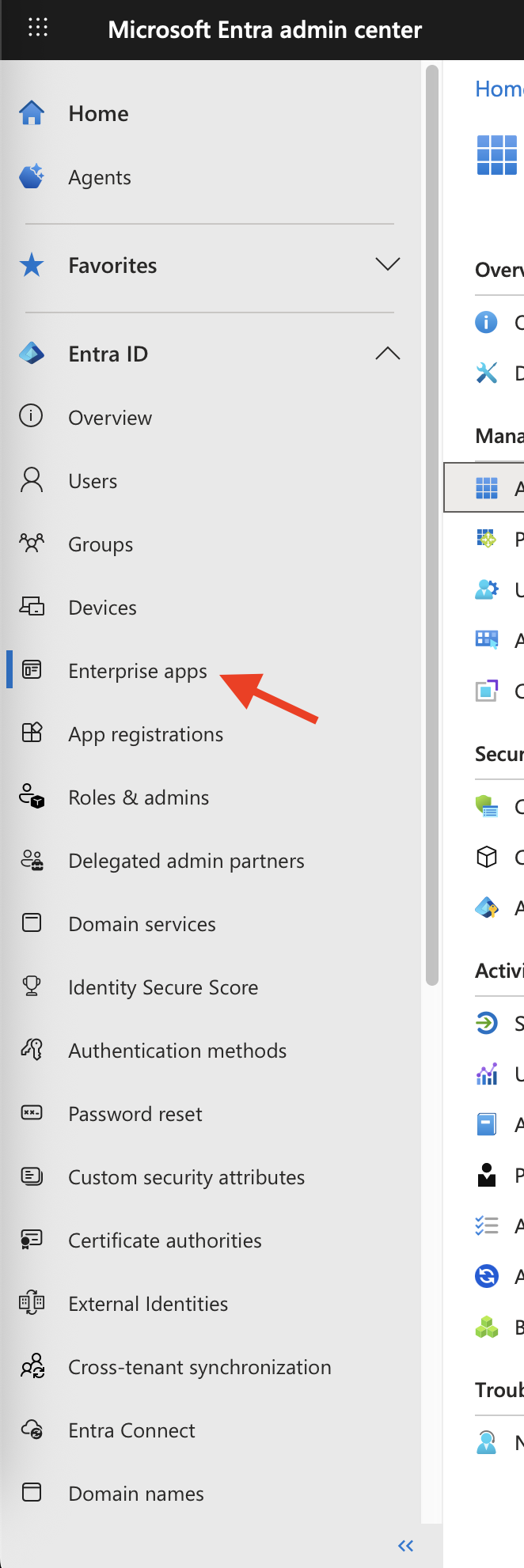
Microsoft Entra Admin Center - Enterprise app
Search for Space Explorer
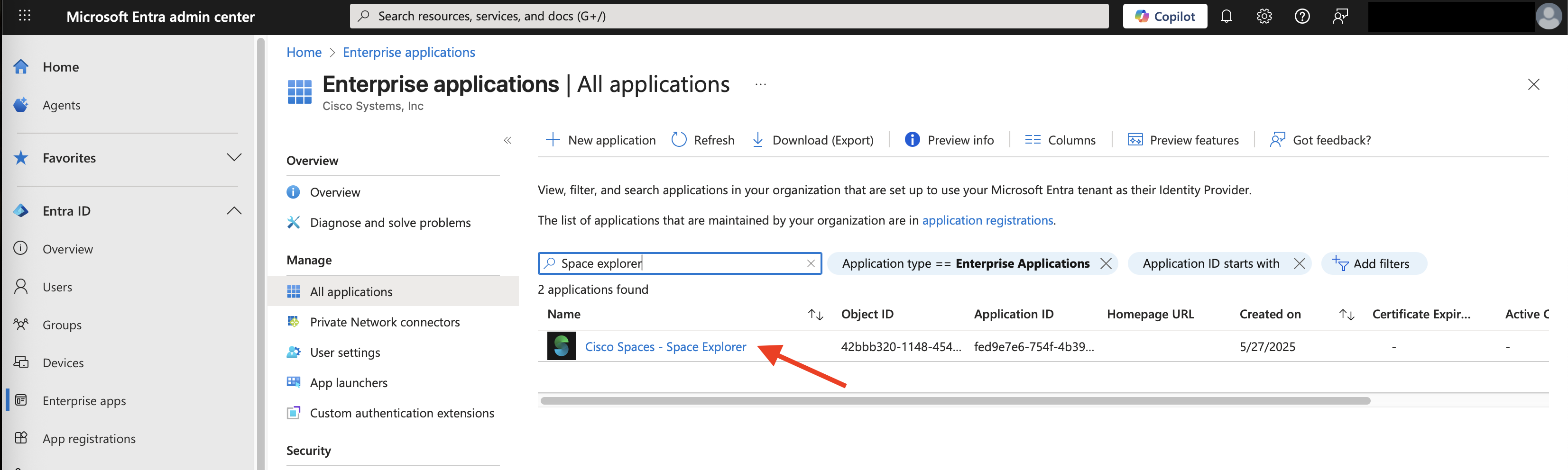
Microsoft Entra Admin Center - Enterprise app - Search for Space Explorer
Open the page under Security > Permissions
See current Admin consent (tab) and User consent (tab) permissions granted
Optional: click on Grant admin consent for Cisco Systems, Inc (blue button) to grant permissions for all users (users will not see permissions consent during Microsoft Login flow)
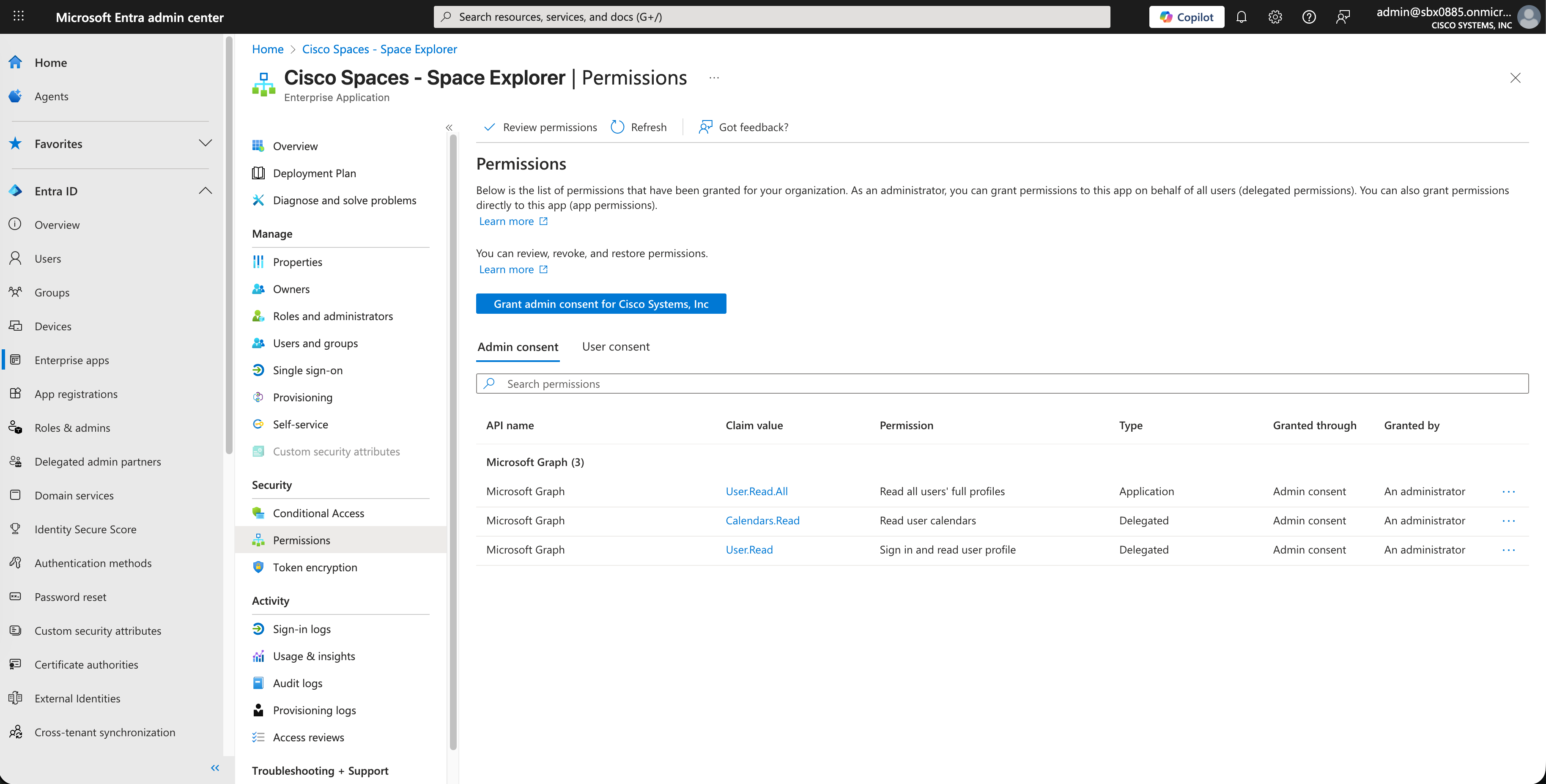
Microsoft Entra Admin Center - Enterprise app - Space Explorer - Security - Permissions
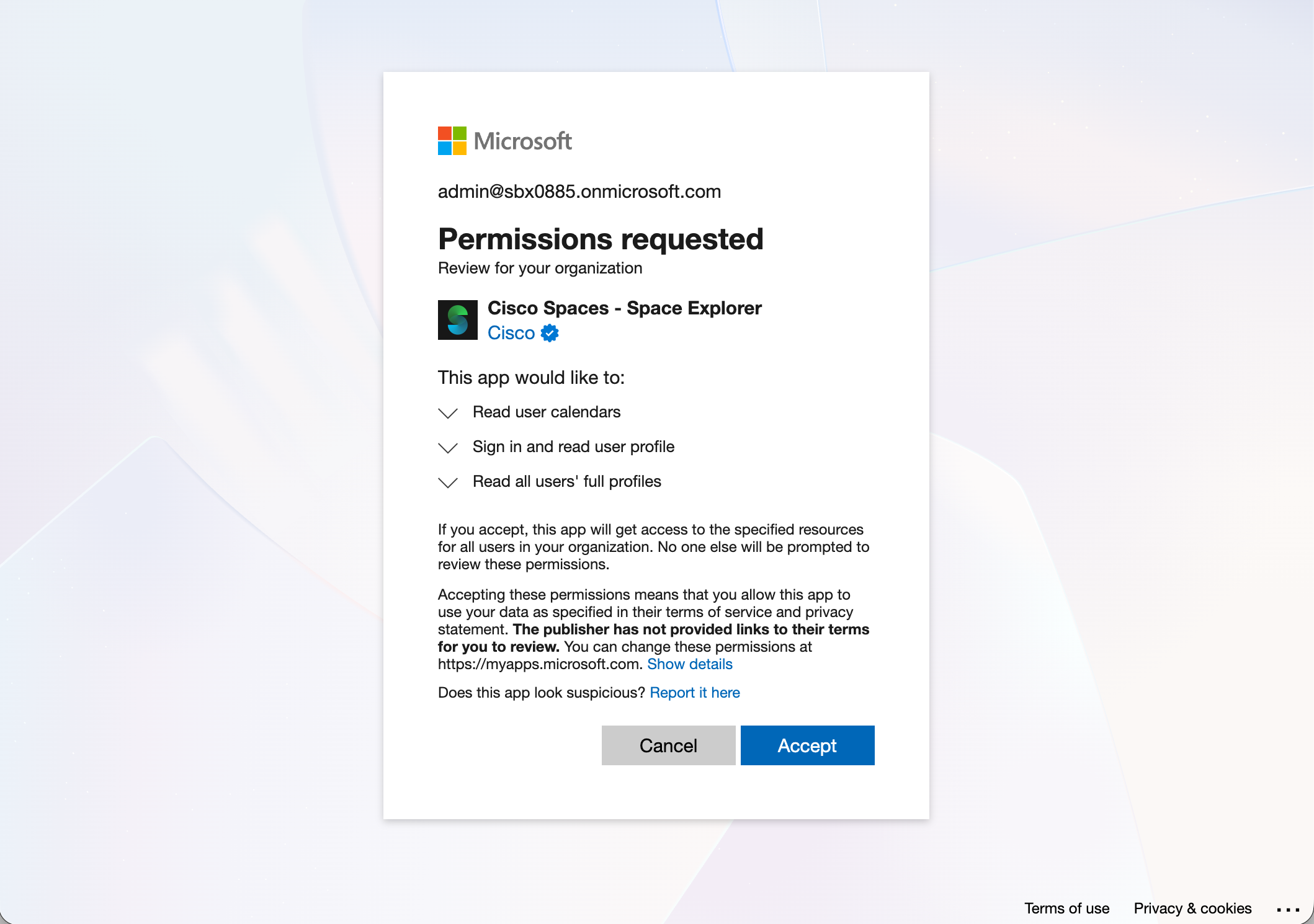
Microsoft Admin Consent - Permissions requested (organization)
Microsoft Graph Permissions
Microsoft Graph Permissions | Description / Reason for Requesting | Documentation |
|---|---|---|
User.Read.All (Application) | Allows the app to read user profiles without a signed in user. Reason for Requesting Allows Cisco Spaces to verify users' identities and authorize them to access company resources in their Cisco Spaces Account without requiring each user in their organization to grant personal consent to the User.Read (Delegated) permission. | https://learn.microsoft.com/en-us/graph/permissions-reference#userreadall |
Calendars.Read (Delegated) | Allows the app to read events in user calendars. Reason for Requesting Space Explorer Web App shows the user’s work calendar events in the “My Day” section as a helpful reminder of upcoming events. In the Spaces Premier license tier (ROADMAP), booking a room for an existing event in the user’s calendar requires access to read the calendar. Booking will occur through Webex Hybrid Calendar xAPIs. Read more: Cisco Spaces Calendar Integrations (Webex Hybrid Calendar/O365/Gcal) | https://learn.microsoft.com/en-us/graph/permissions-reference#calendarsread |
User.Read (Delegated) | Allows users to sign-in to the app, and allows the app to read the profile of signed-in users. It also allows the app to read basic company information of signed-in users. Reason for Requesting Allows Cisco Spaces to verify the user’s identity and authorize against their company Tenancy in Cisco Spaces (i.e. they are authorized to access the company’s resources). | https://learn.microsoft.com/en-us/graph/permissions-reference#userread |
End User Experience
Login
Webex Login
Click on Webex Login option

Space Explorer - Login
Enter email address and the follow prompts to complete your organization’s SSO flow
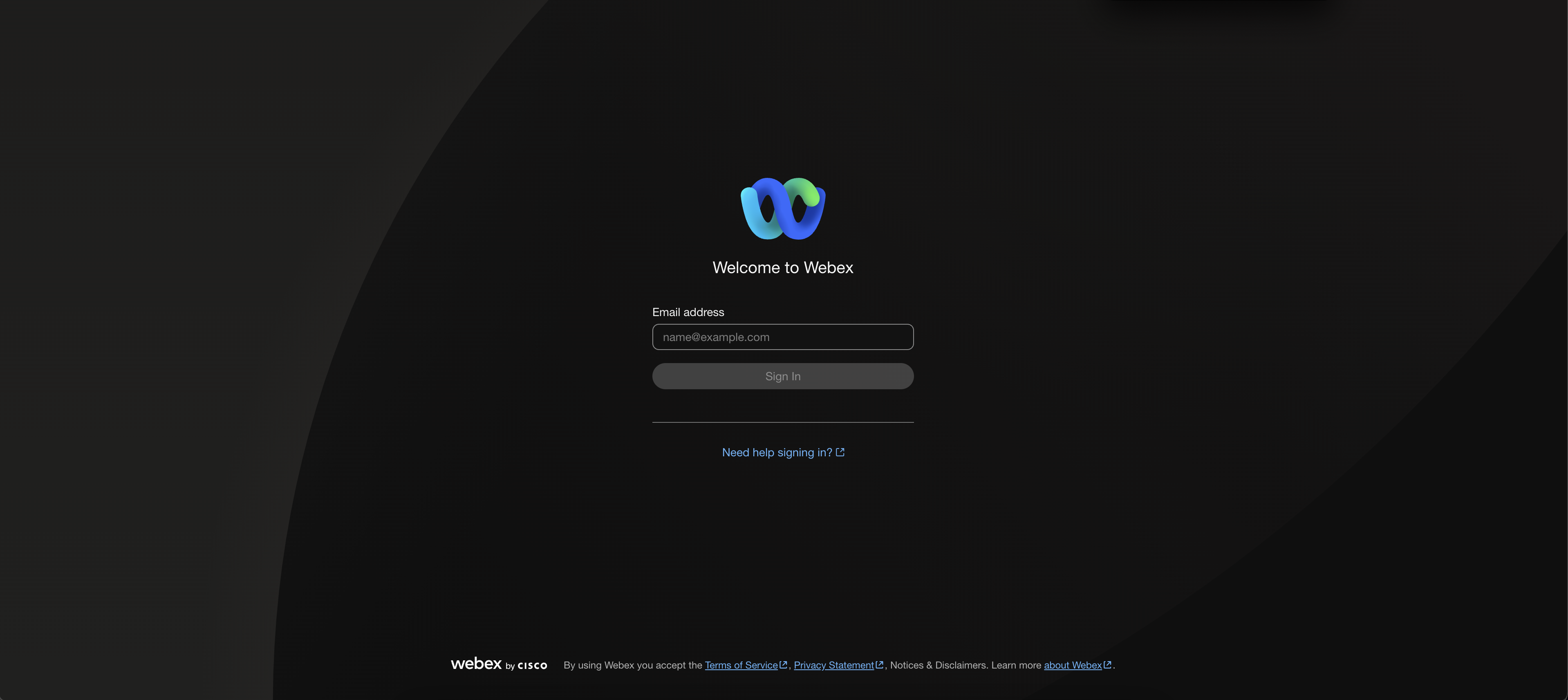
Webex Login - enter email
Accept permissions
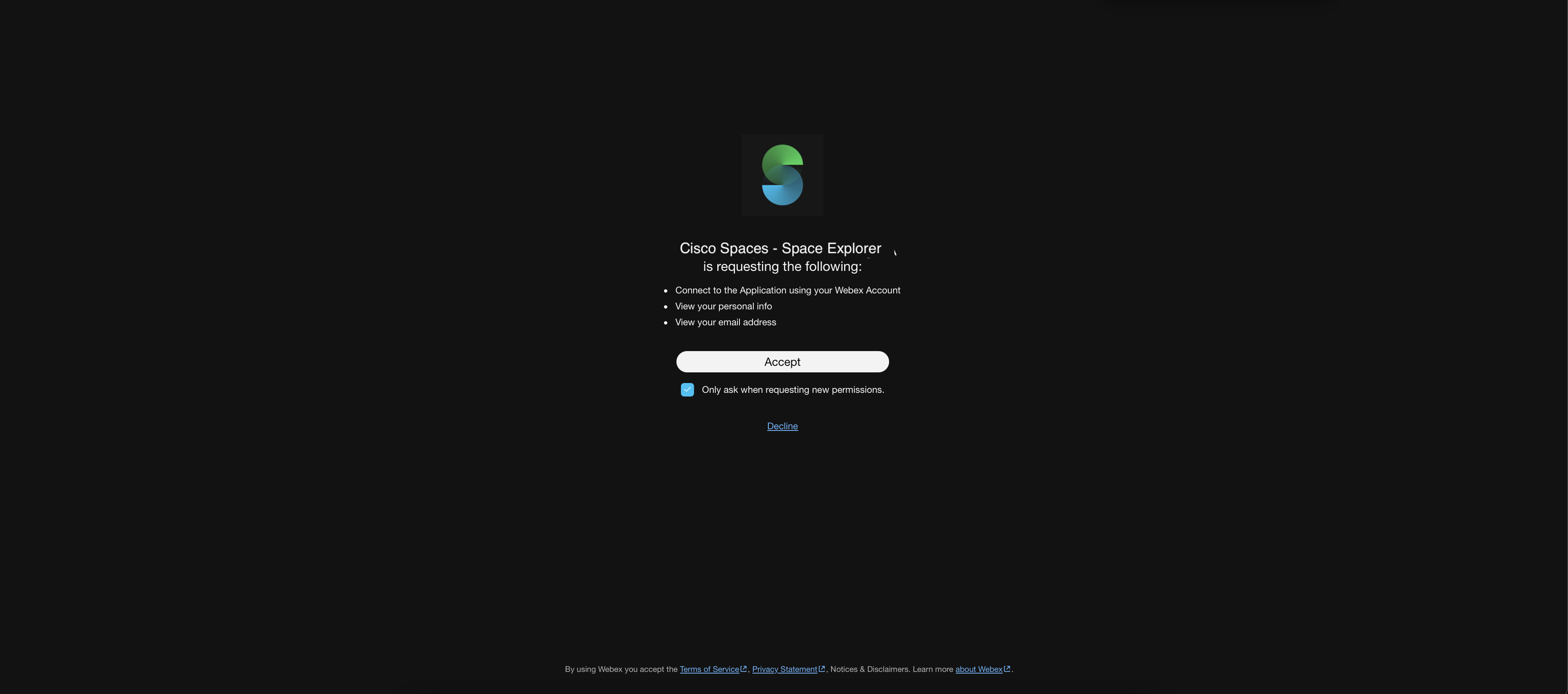
Webex Login - accept permissions
Microsoft Login
Click on Microsoft Login option

Space Explorer - Login
Enter email address and the follow prompts to complete your organization’s SSO flow
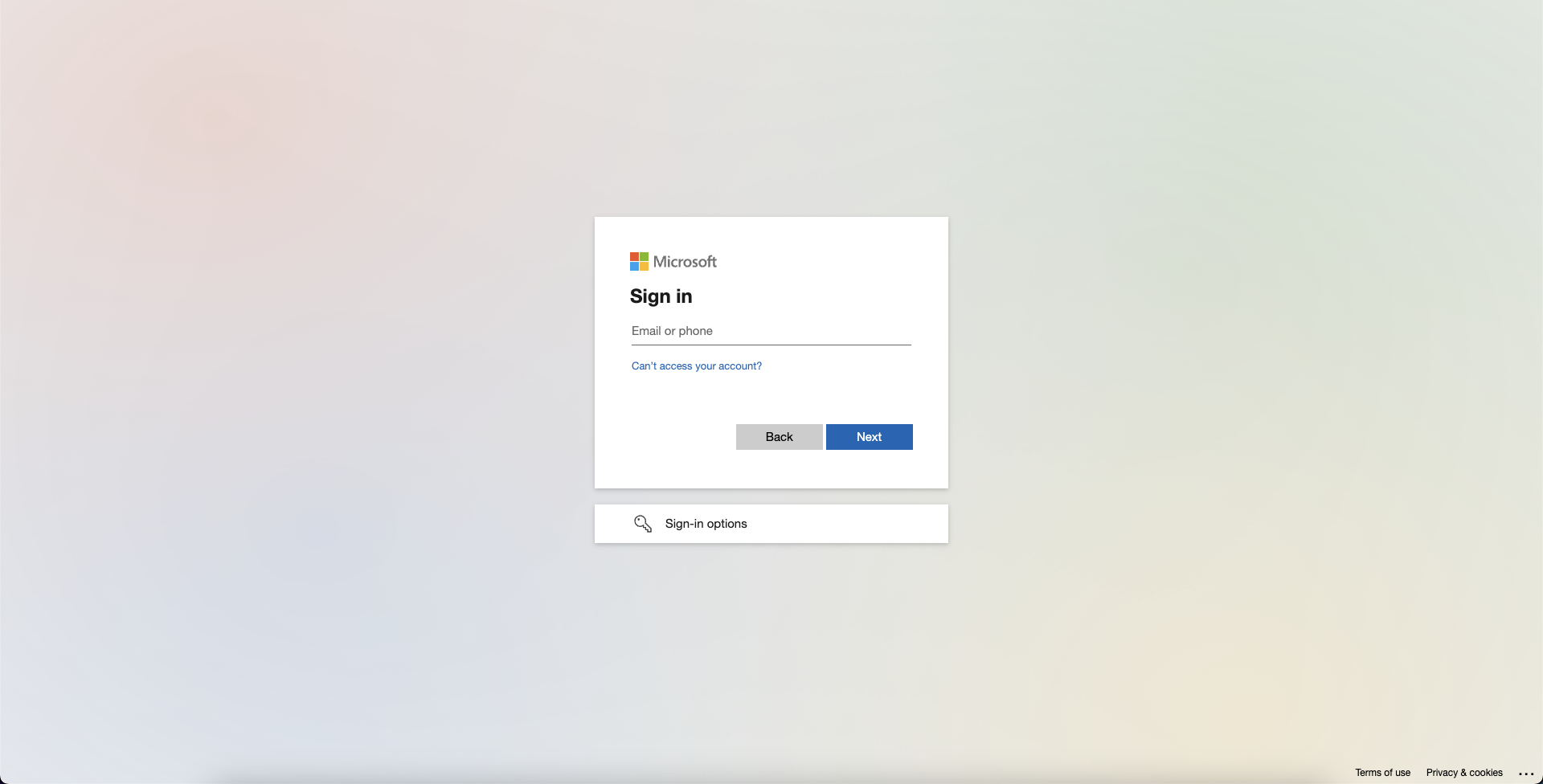
Microsoft Login - choose account
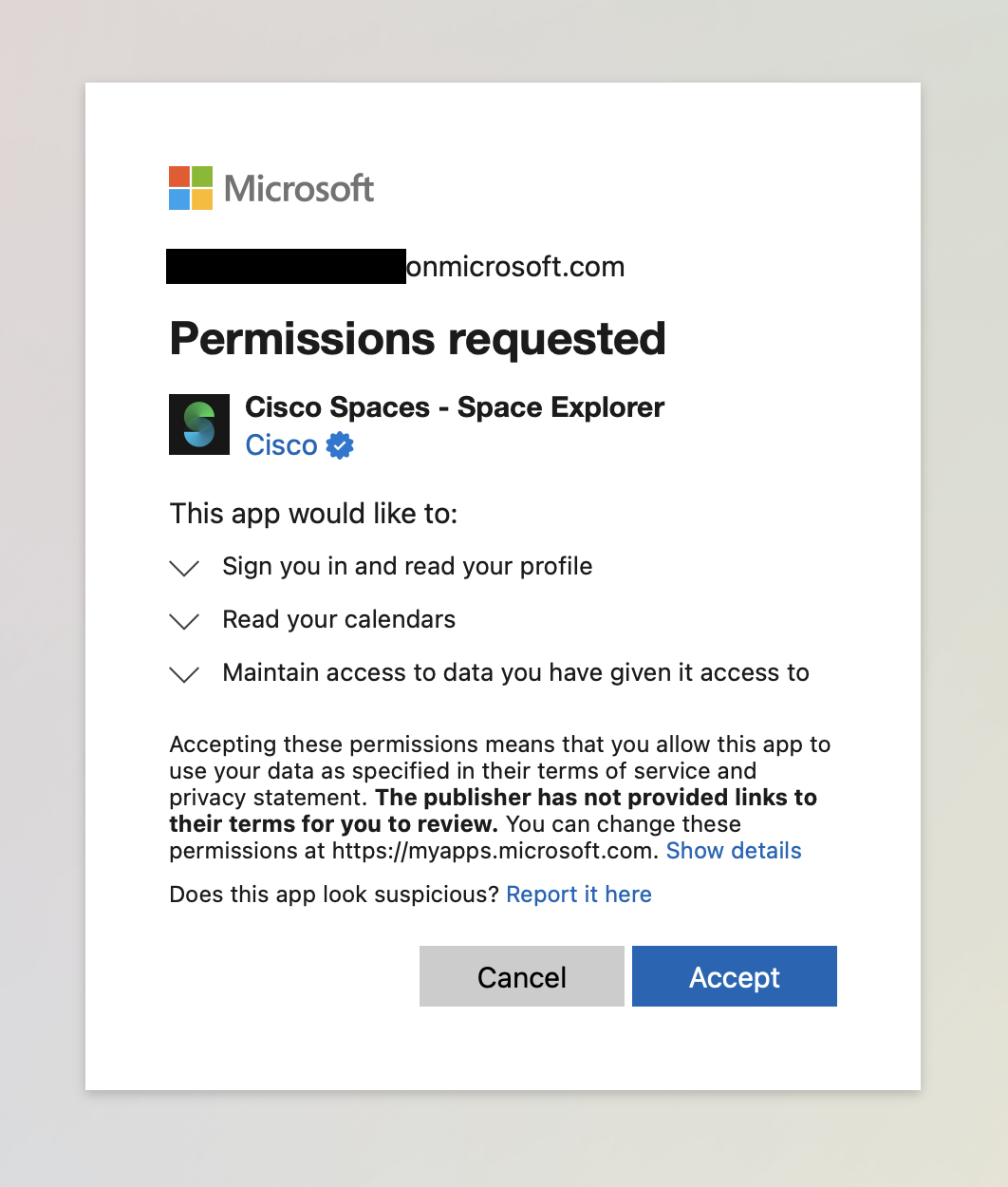
Microsoft Login - Permissions requested (user)
Google Login
Click on Google Login option

Space Explorer - Login
Enter email address and the follow prompts to complete your organization’s SSO flow
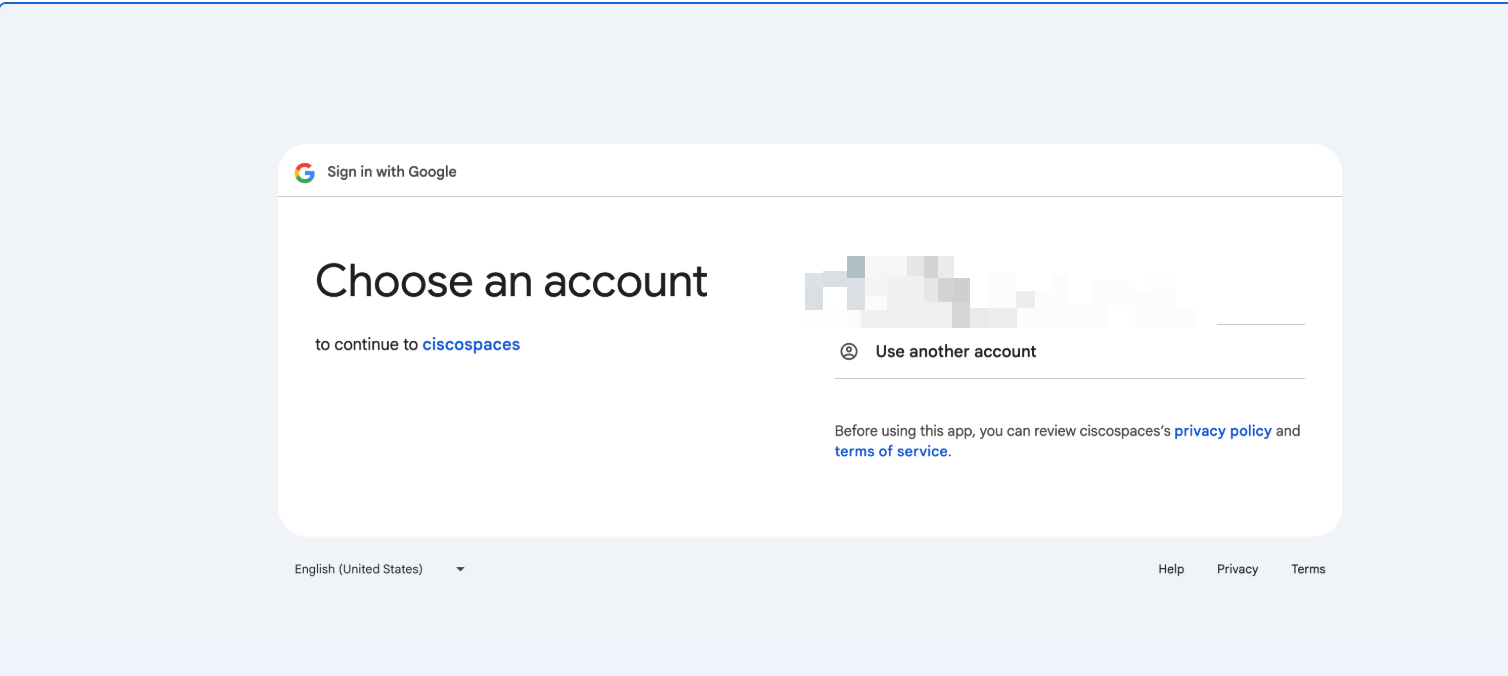
Google Login - choose account
Click on Continue to access Space Explorer
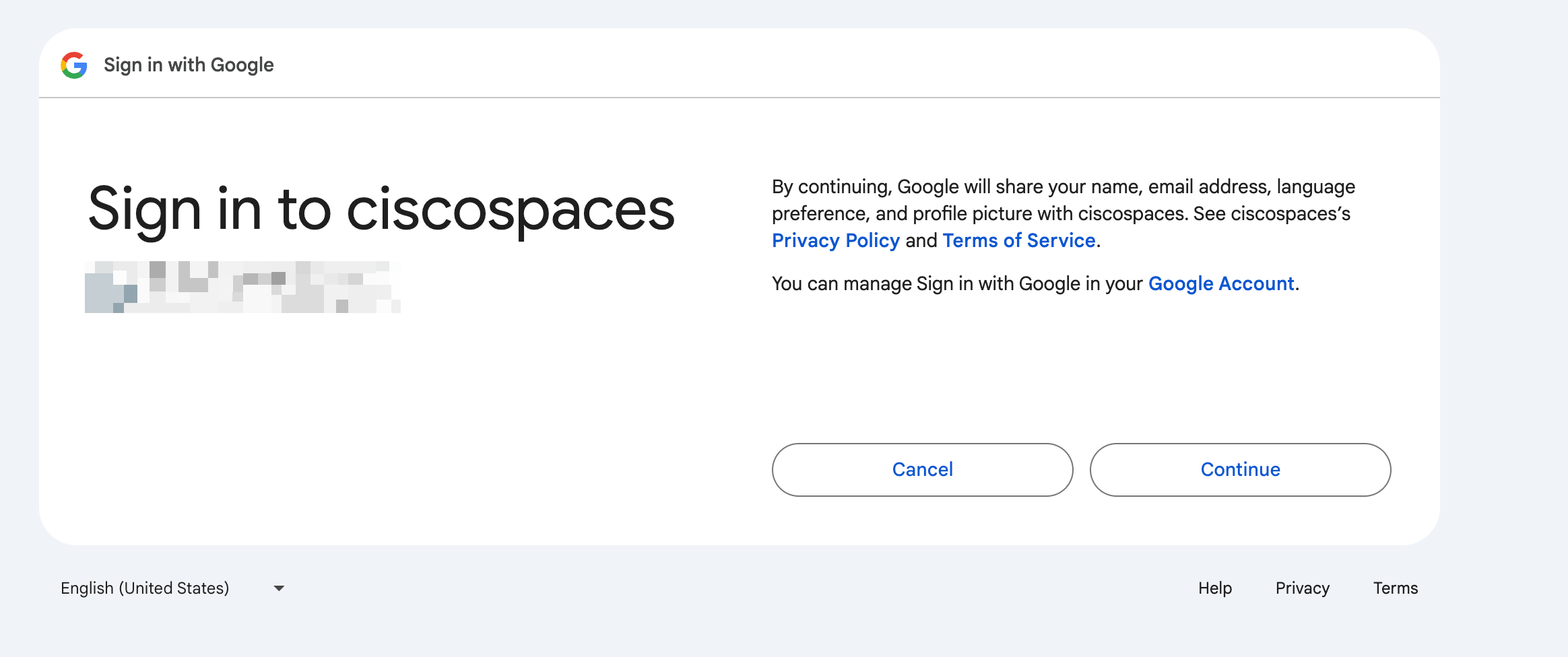
Google Login - end user grant consent for login
Locations
Desktop
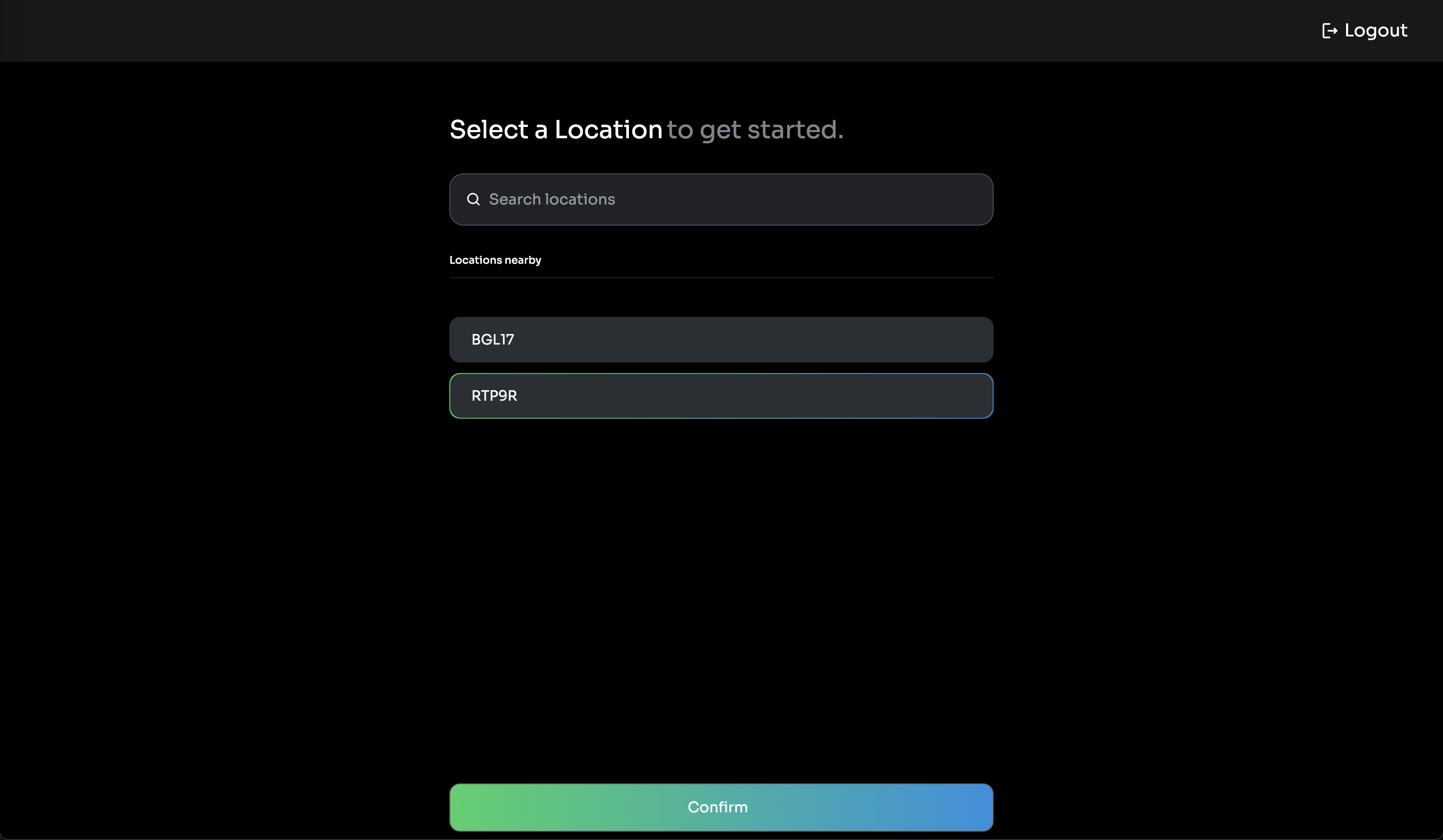
Space Explorer - Location (Desktop)
Mobile
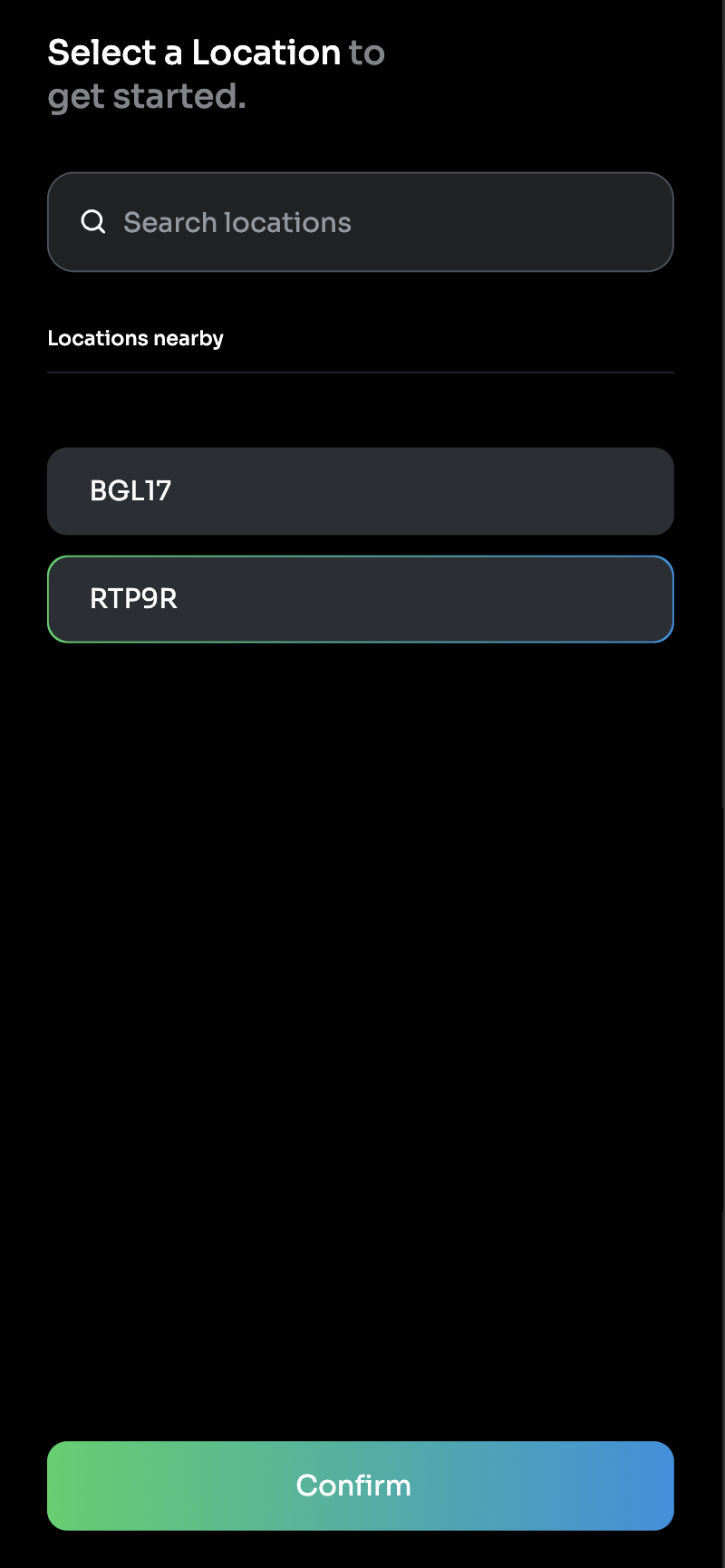
Space Explorer - Locations (Mobile)
Floor View - Rooms & Desks
Desktop
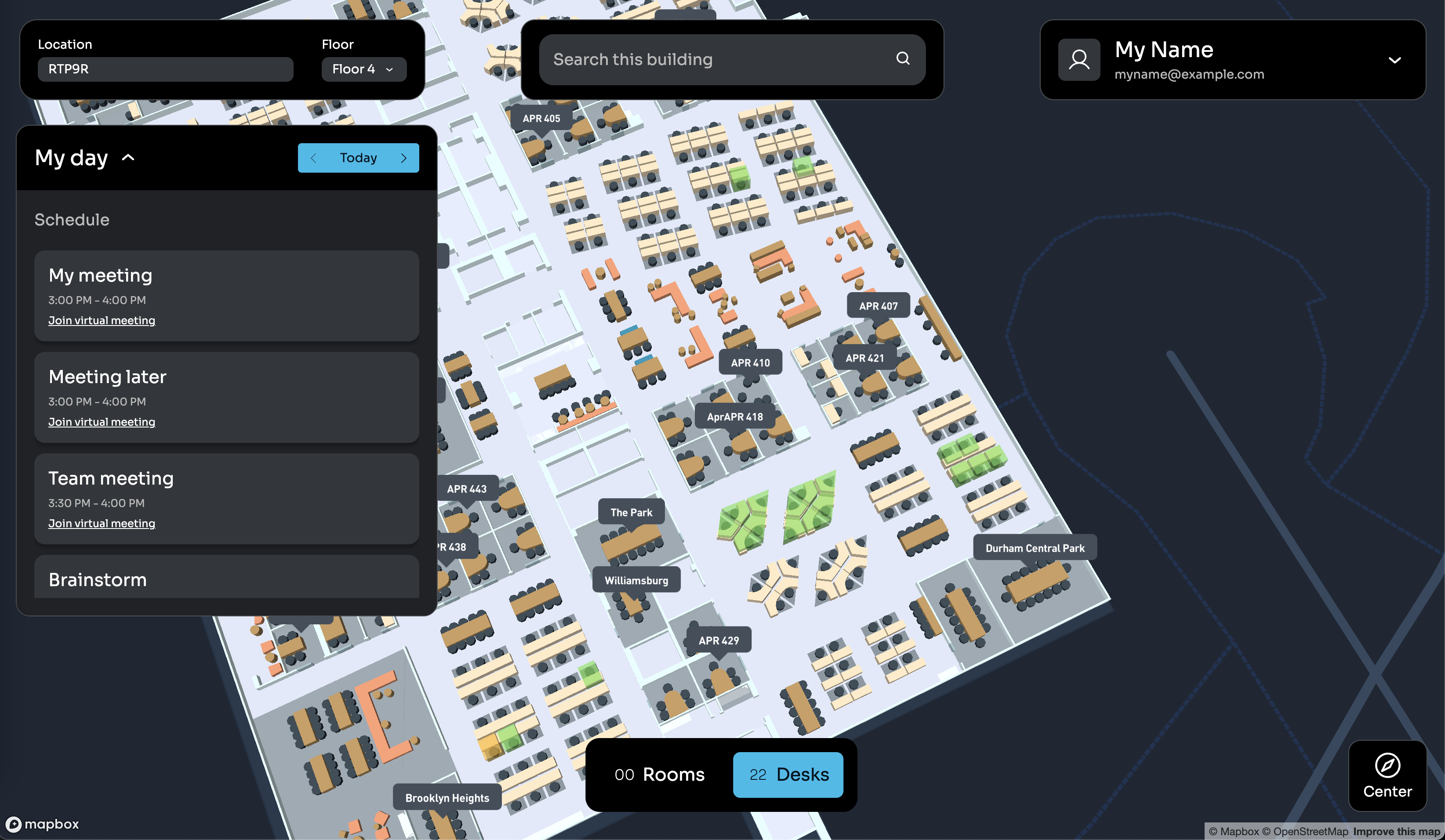
Space Explorer - Floor View (Desktop)
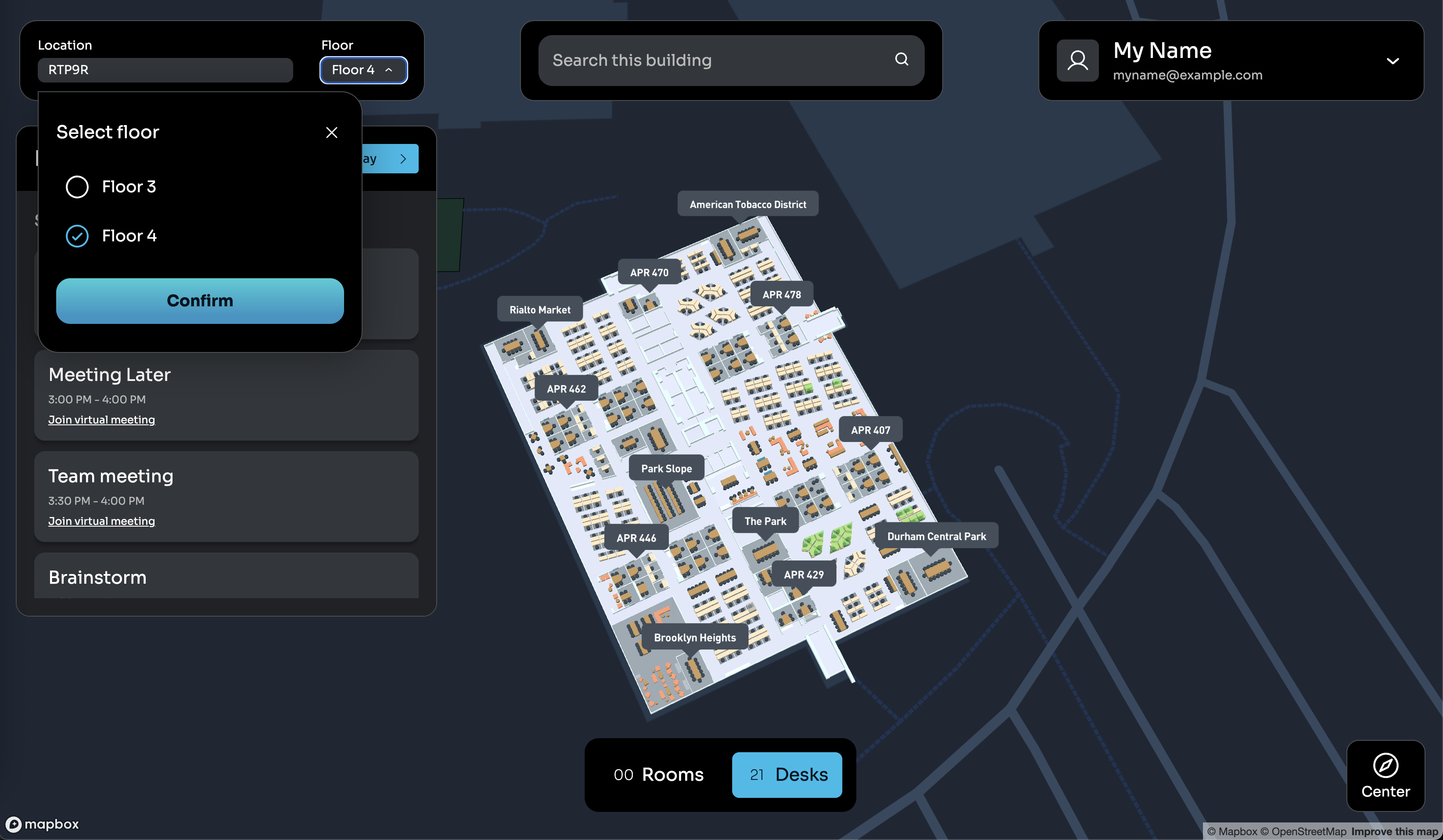
Space Explorer - Select Floor (Desktop)
Mobile
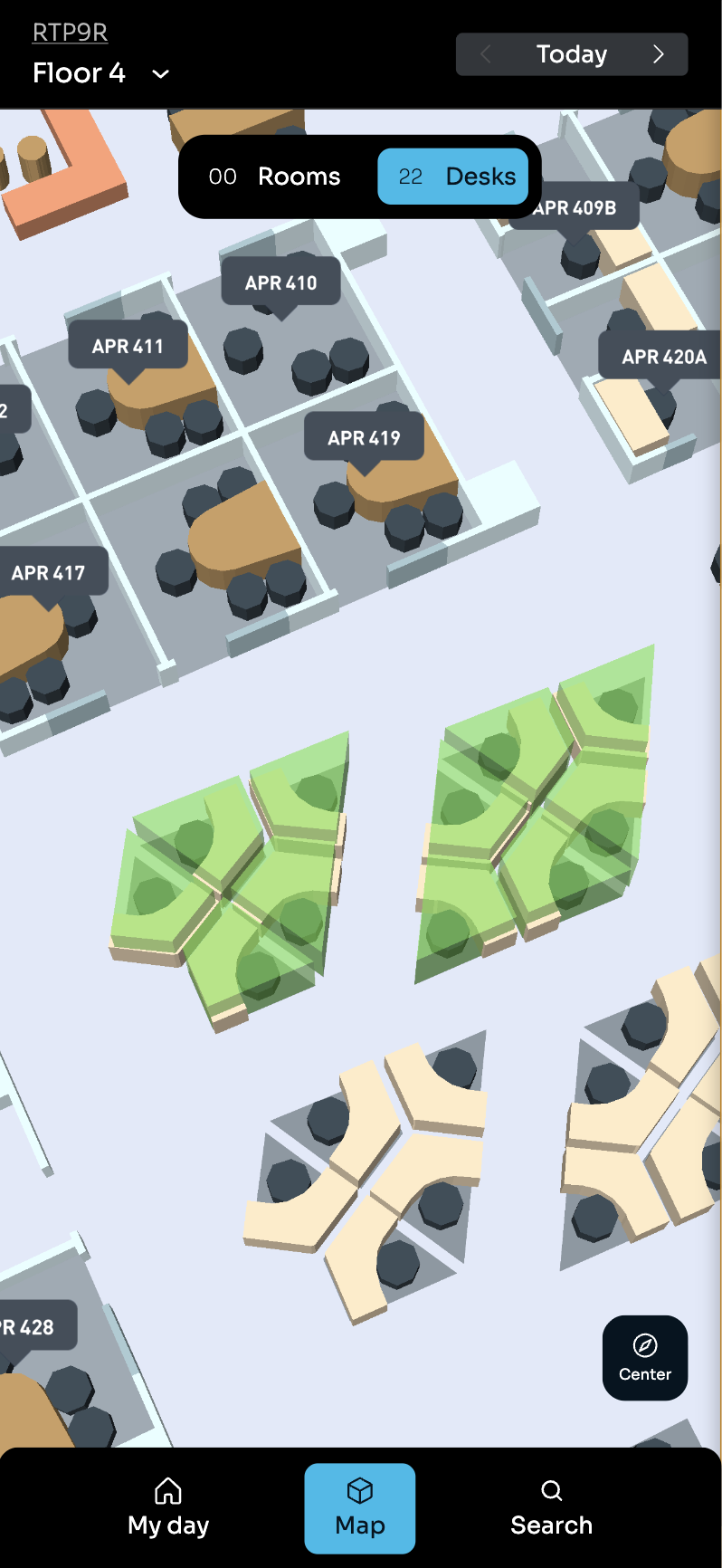
Space Explorer - Map (Mobile)
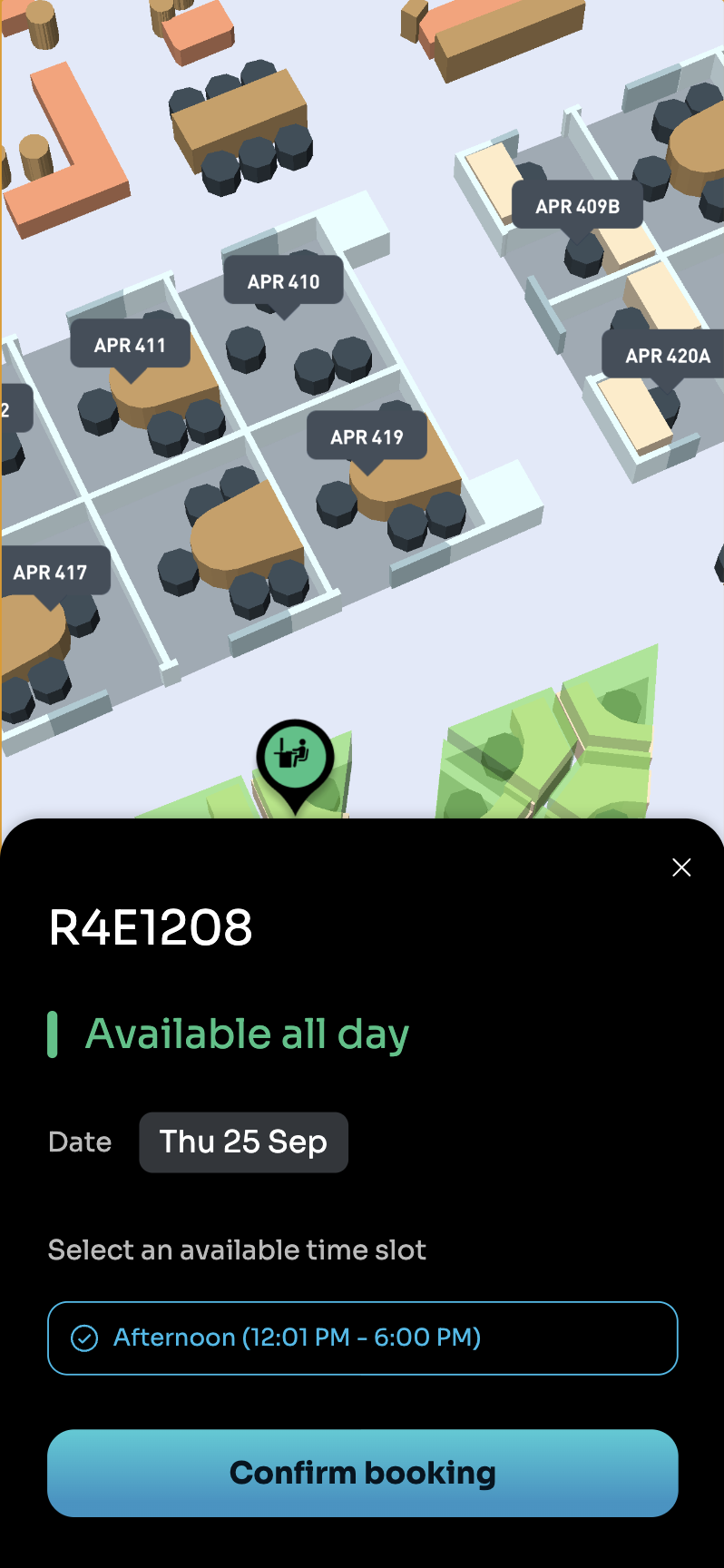
Space Explorer - Book Desk (Mobile)
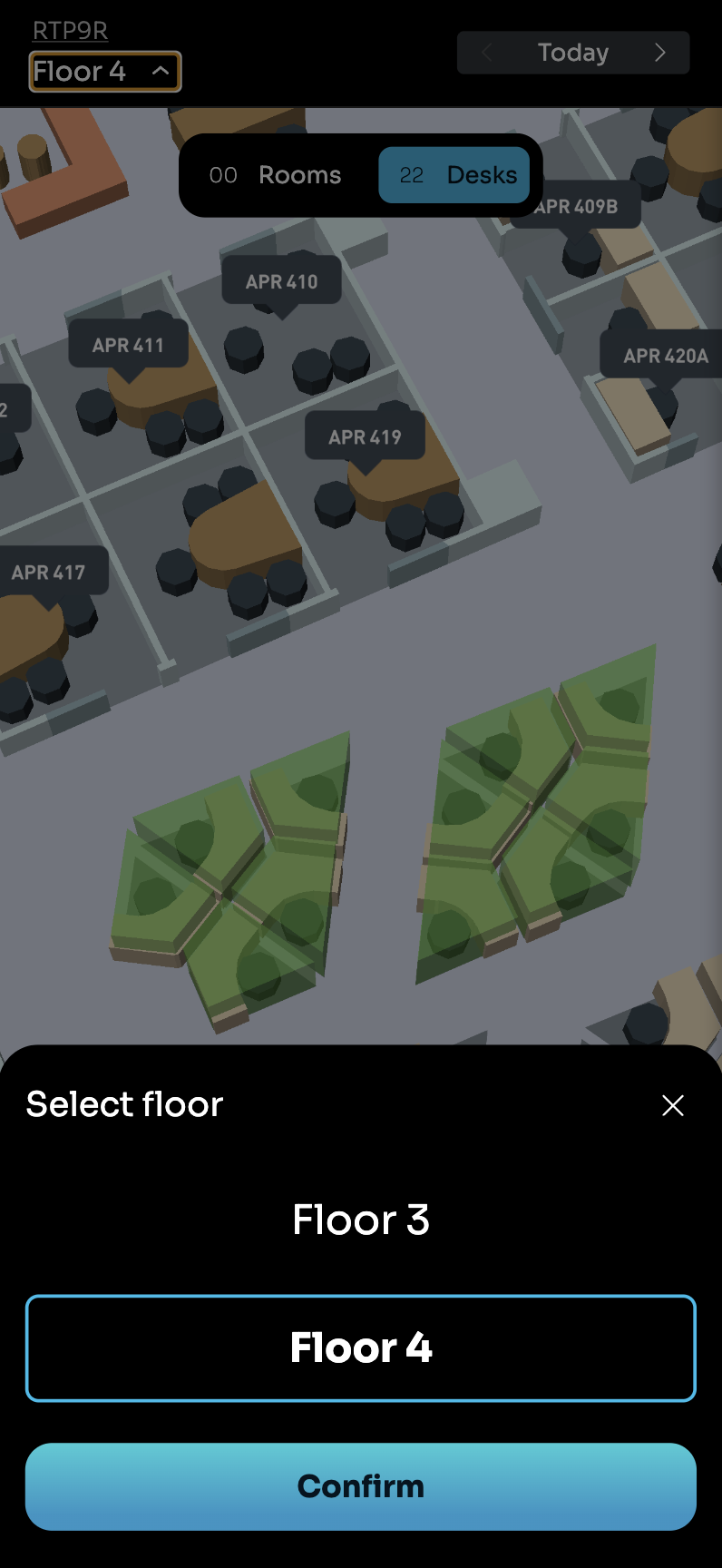
Space Explorer - Select Floor (Mobile)
Devices
PhoneOS
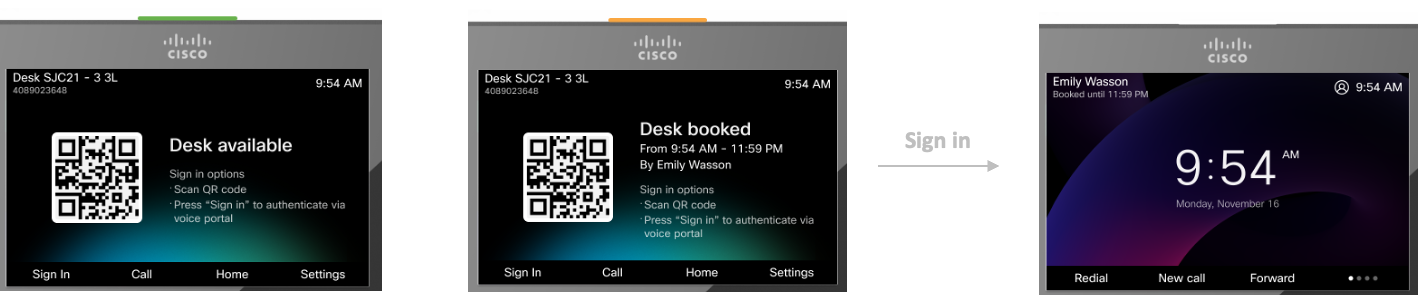
PhoneOS - Desk Booking and Login
RoomOS

RoomOS - Desk Booking and Login
CAVEATS AND TIPS
When using Webex, Microsoft, and Google for SSO end user login, and your organization uses Mobile Device Management (MDM), ensure SSO will be able to authenticate users on mobile devices.
In case of Using a MDM solution for devices
Whitelist the Space Explorer Web App or associated URLs (ex. ciscospaces.app)
Allow required domains used for SSO login (ex.microsoftonline.com,accounts.google.com,webex.com).
Permit browser-based authentication and app access in the MDM configuration profile.
Confirm that the user devices can:Reach required endpoints over HTTPS (port 443).
Launch the Space Explorer Web App without restrictions from corporate firewalls or MDM policy.
Re-test access after applying policy updates.
Save Space Explorer Web App as a home screen bookmark (i.e. PWA) on iOS and Android for easy access
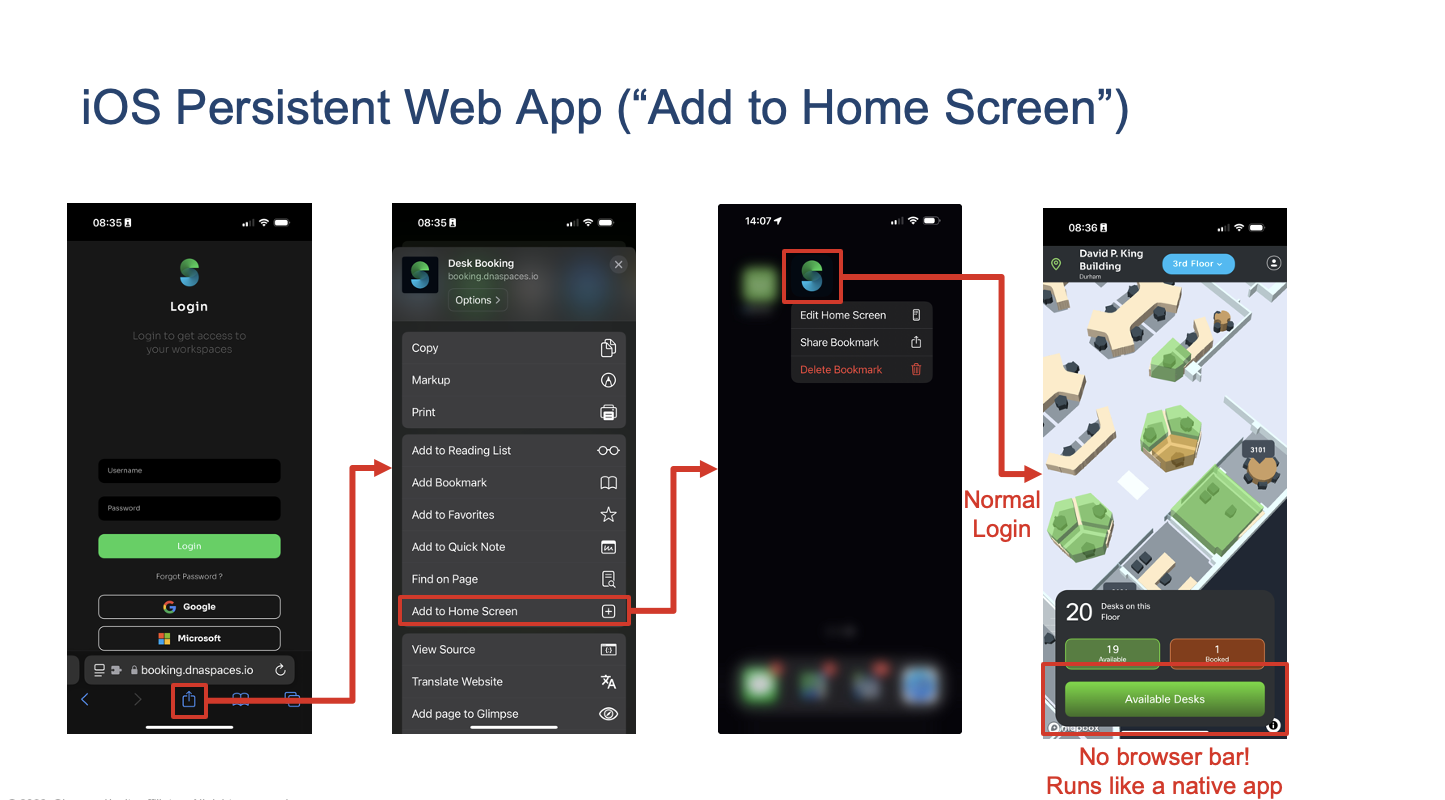
iOS Persistent Web App (PWA) - “Add to Home Screen”
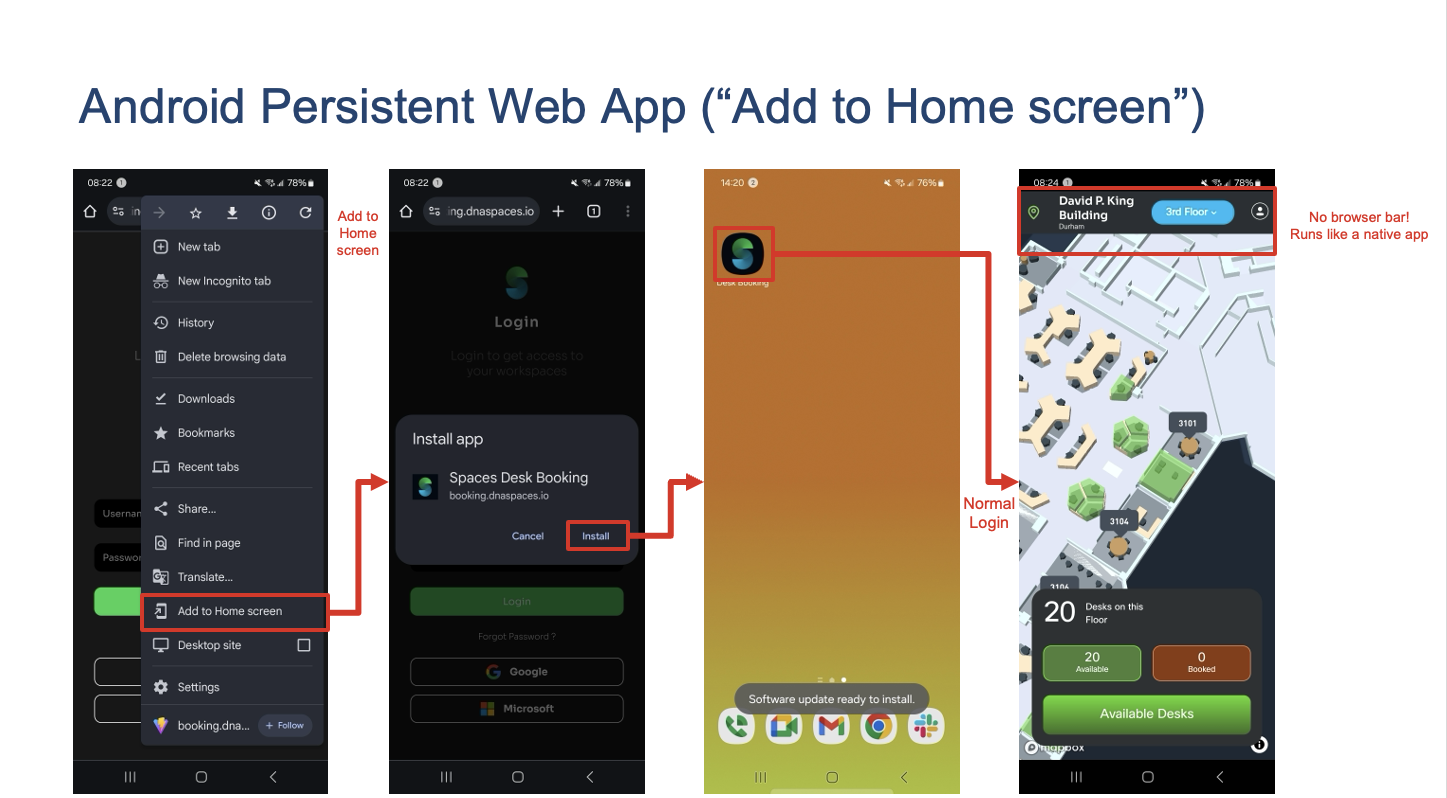
Android Persistent Web App (PWA) - “Add to Home screen”
Location permissions on the Location list view are optional. The Space Explorer Web App uses location to calculate distance to each building and sorts them by closest to furthest. Otherwise, the list is in alphanumerical order.
Outlines for Workstation types in the CAD file produce easily identifiable spaces.
Workstation/Desk IDs (or names) must be included in the CAD file layers.
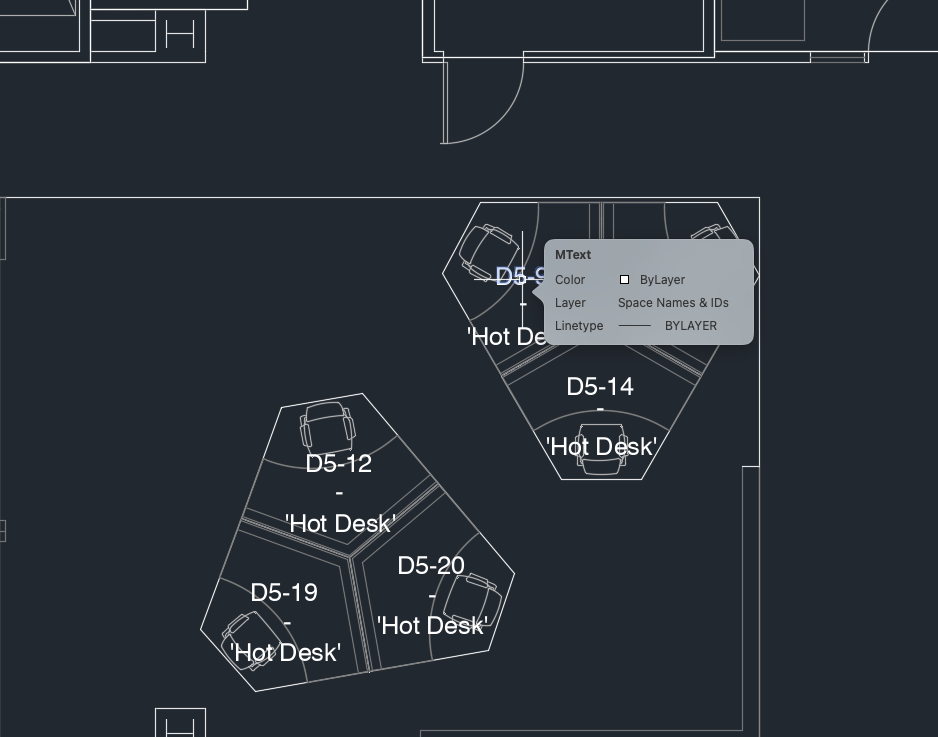
CAD (.dwg) workstation ID or name
Workstation furniture is highly recommended
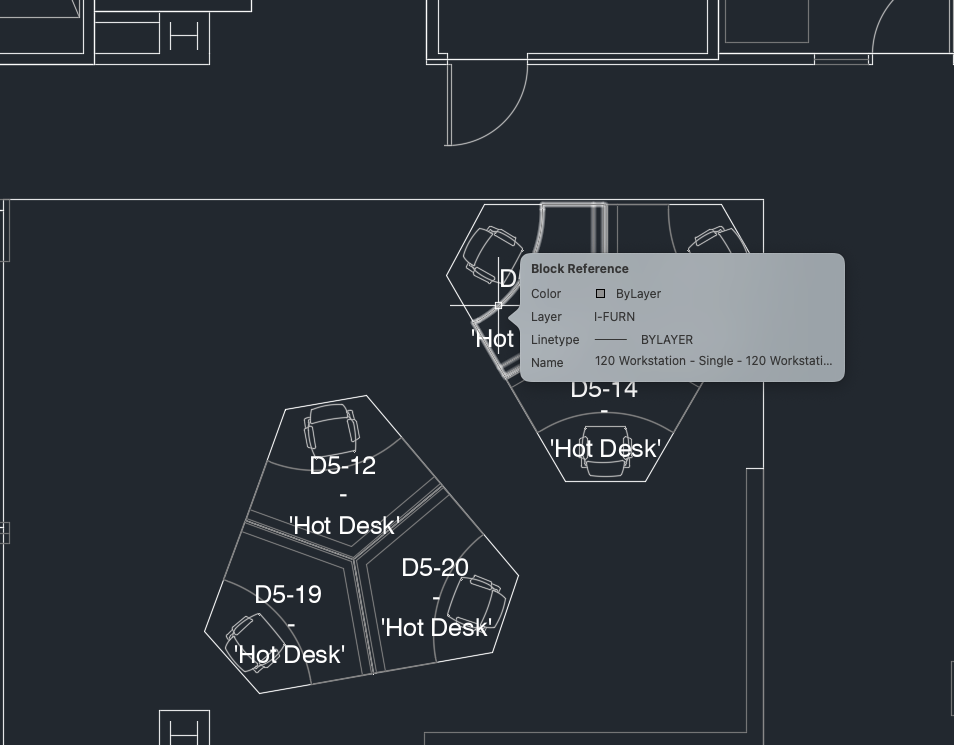
CAD (.dwg) furniture
No outlines and IDs/names will result in no editable workstations in the Digital Map Editor. They cannot be turned into bookable desks.
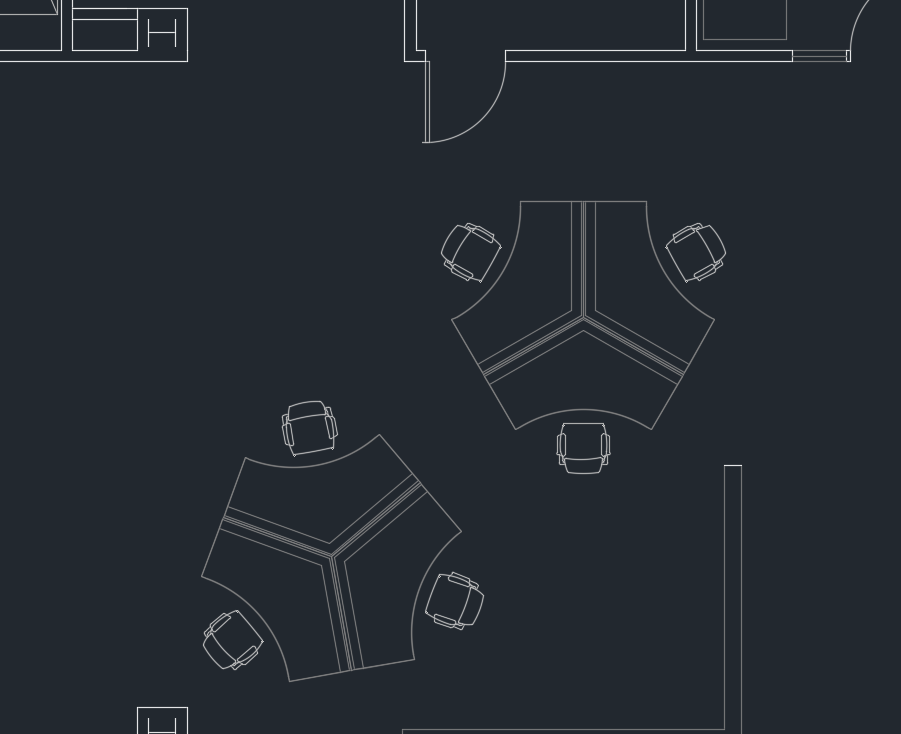
CAD (.dwg) without outlines, IDs, or names
