OpenRoaming: Carrier Offload with a Partner App (AT&T Auto-Attach)
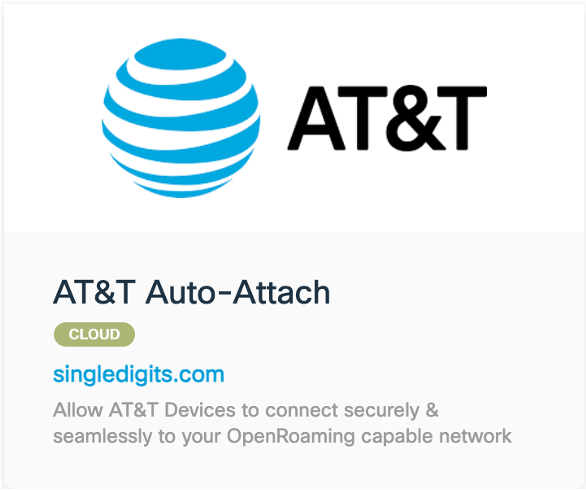
OVERVIEW
The AT&T Auto-Attach Partner App in Cisco Spaces allows businesses to offer Carrier Offload services to AT&T mobile network customers. By leveraging Cisco Spaces' existing relationship with one of the world’s largest cellular providers, businesses can seamlessly connect AT&T devices onto their wireless network – providing seamless & easy to use connectivity, replacing/supplementing DAS systems & eliminating dead zones.
The two primary functions of the AT&T Partner App are:
It automates the "handshake" between the access network (customer) and AT&T to setup the agreement to offload AT&T users.
It facilitates automation of SLA/network health related telemetry to AT&T via Spaces Meta API to provide a view of the quality of experience of their users on the access network
PREREQUISITES
Enable and configure OpenRoaming App as per the Cisco Spaces OpenRoaming Runbook.
Once the Open Roaming app is enabled and the steps to configure are completed, follow the next steps to deploy AT&T Auto-Attach application for carrier offload.
IMPLEMENTATION
The steps below demonstrate how to setup and activate AT&T Auto-Attach application that will allow businesses to deploy carrier offload.
Step 1: Setup AT&T Auto-Attach Application
In Cisco Spaces, navigate to Extend Apps and click on the App Center tile
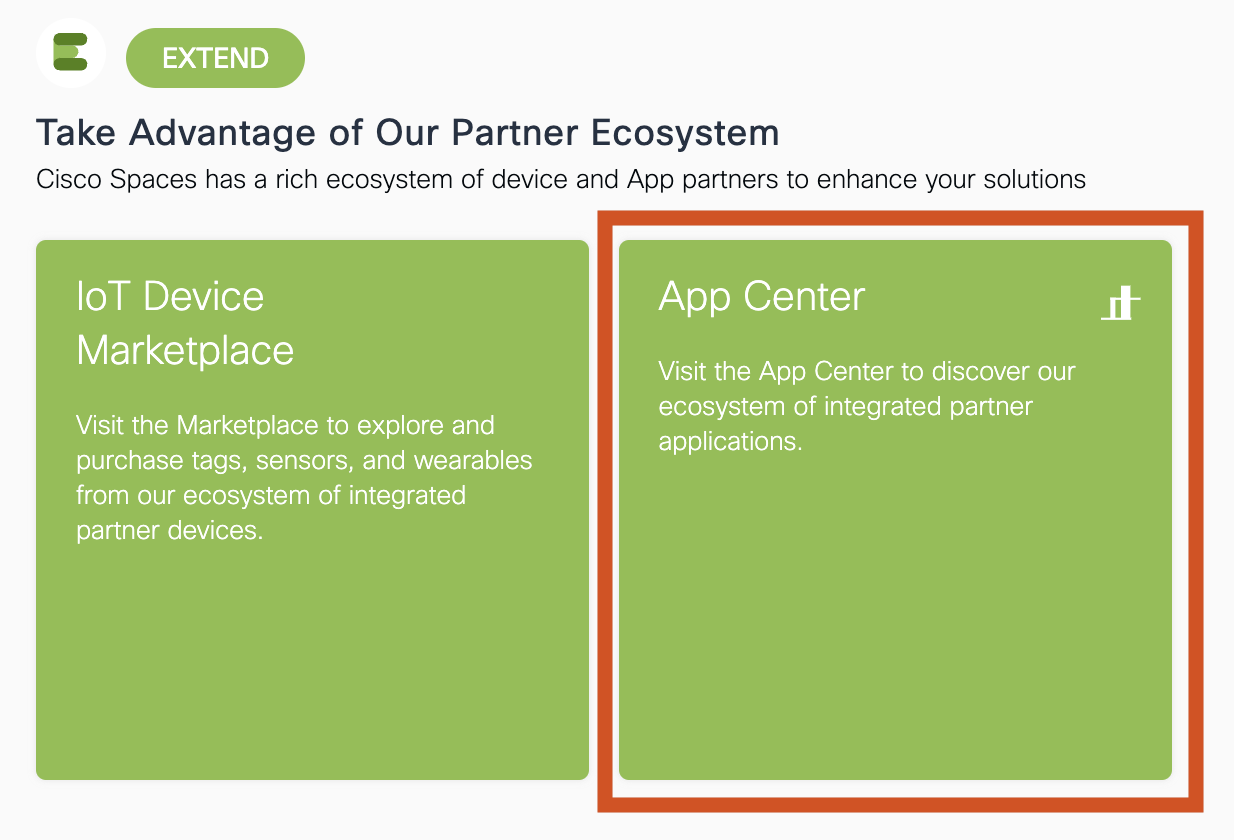
Select AT&T Auto-Attach and then click Activate on the screen loaded.
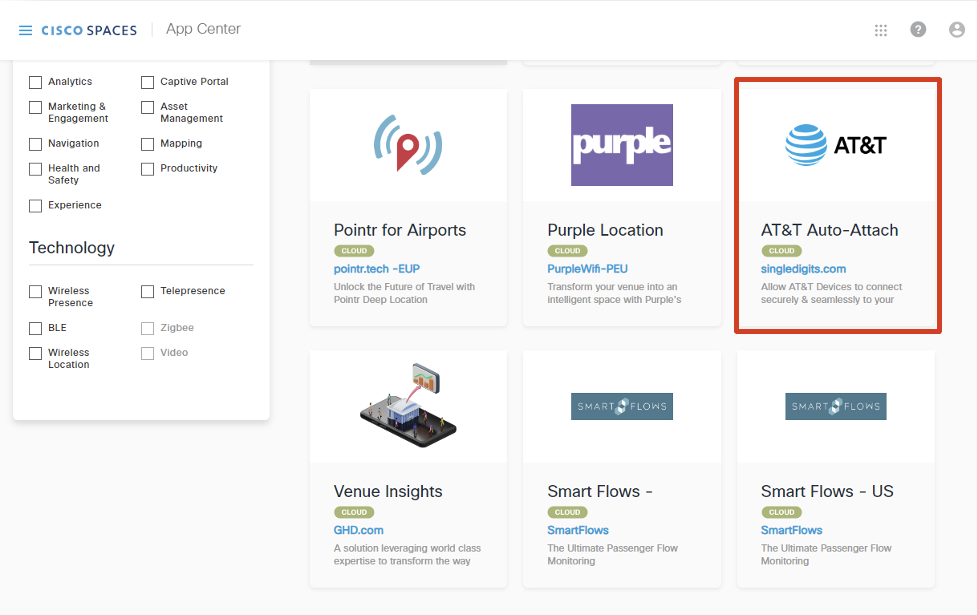

A pop-up window is displayed, asking you to accept the Terms & Conditions. This is followed by a prompt that allows you to choose an option to either use an existing account or create a new one. Select the 2nd option to create a new account and Click on Sign Up.
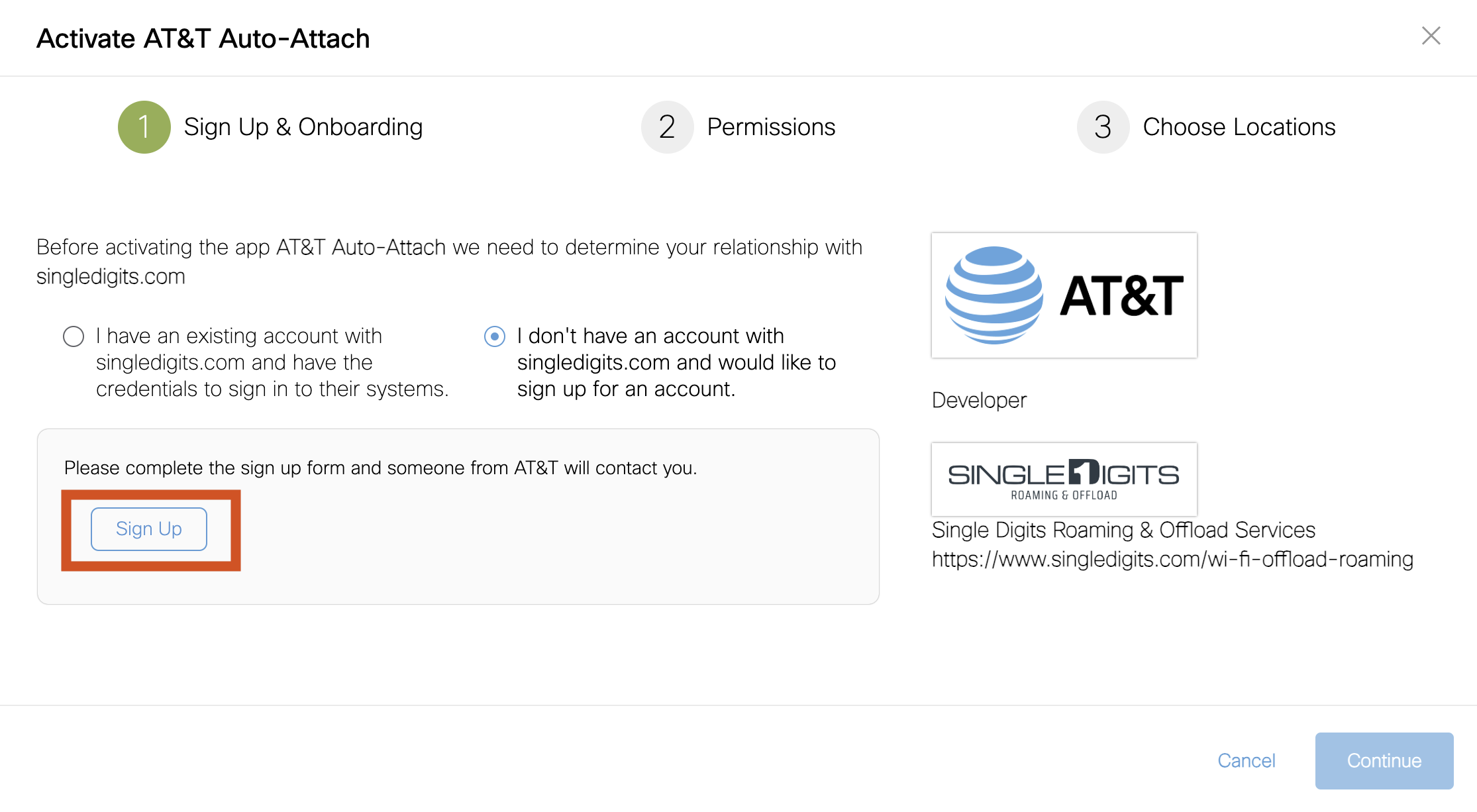
A Contact Request Form is displayed. Fill the form and Click Submit.
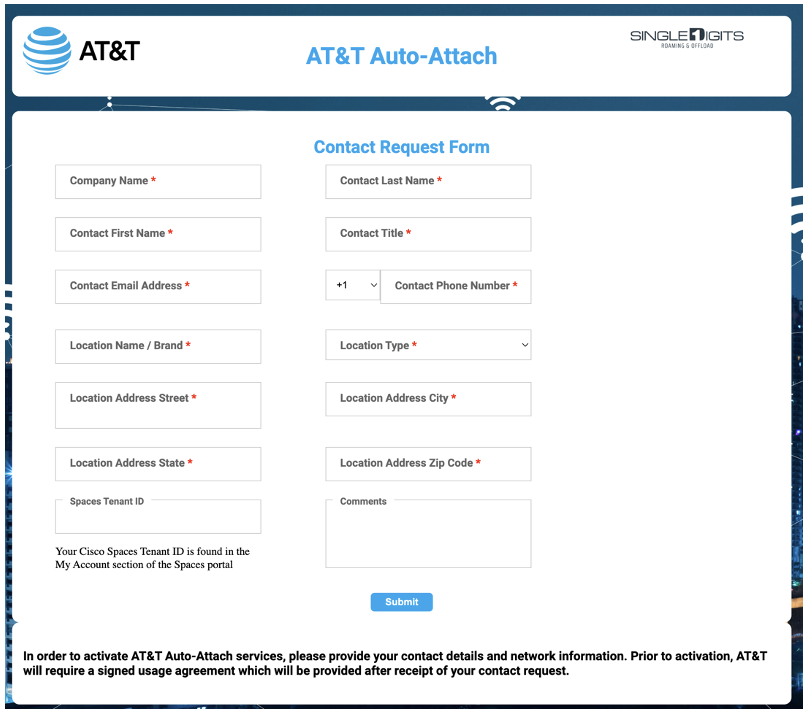
Once the form is filled, AT&T will contact you via email and setup a meeting to discuss location, location information and to sign their agreement. Essentially, AT&T wants to ensure that their customers will have a good experience when being offloaded to your wireless network.
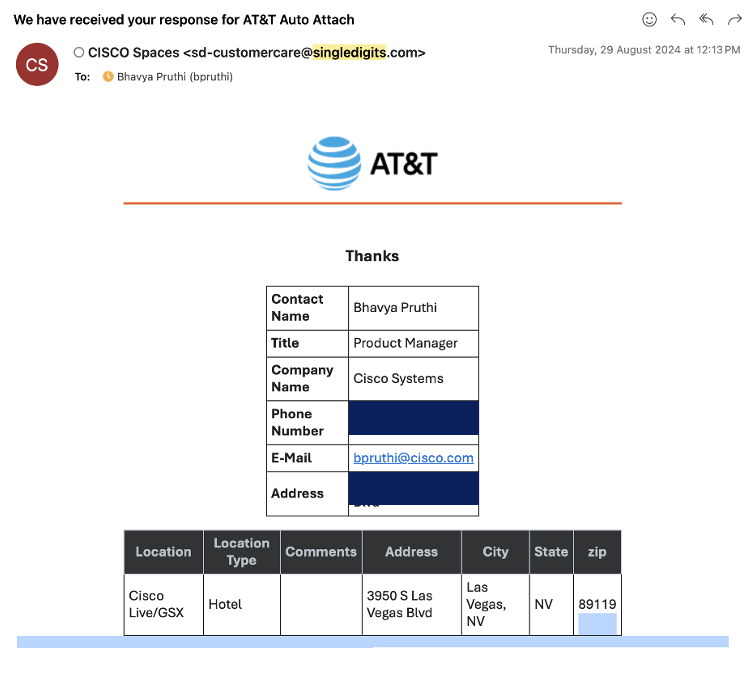
After this meeting, AT&T will provide you with a token which will be used for activating the application in the next steps.
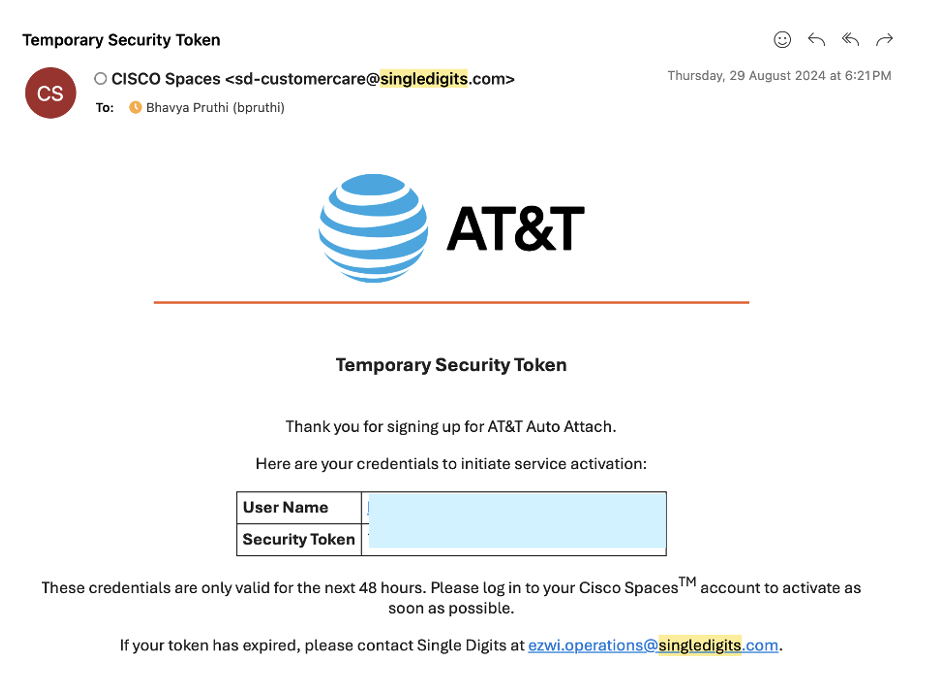
Step 2: Activate AT&T Auto-Attach Application
Once the account is created, log in to your Cisco Spaces account
Navigate to Extend Apps and Click on the App Center tile
Select AT&T Auto-Attach and click Activate on the next screen.
A pop-up window is displayed, choose option 1 stating you have an existing account and Click Continue
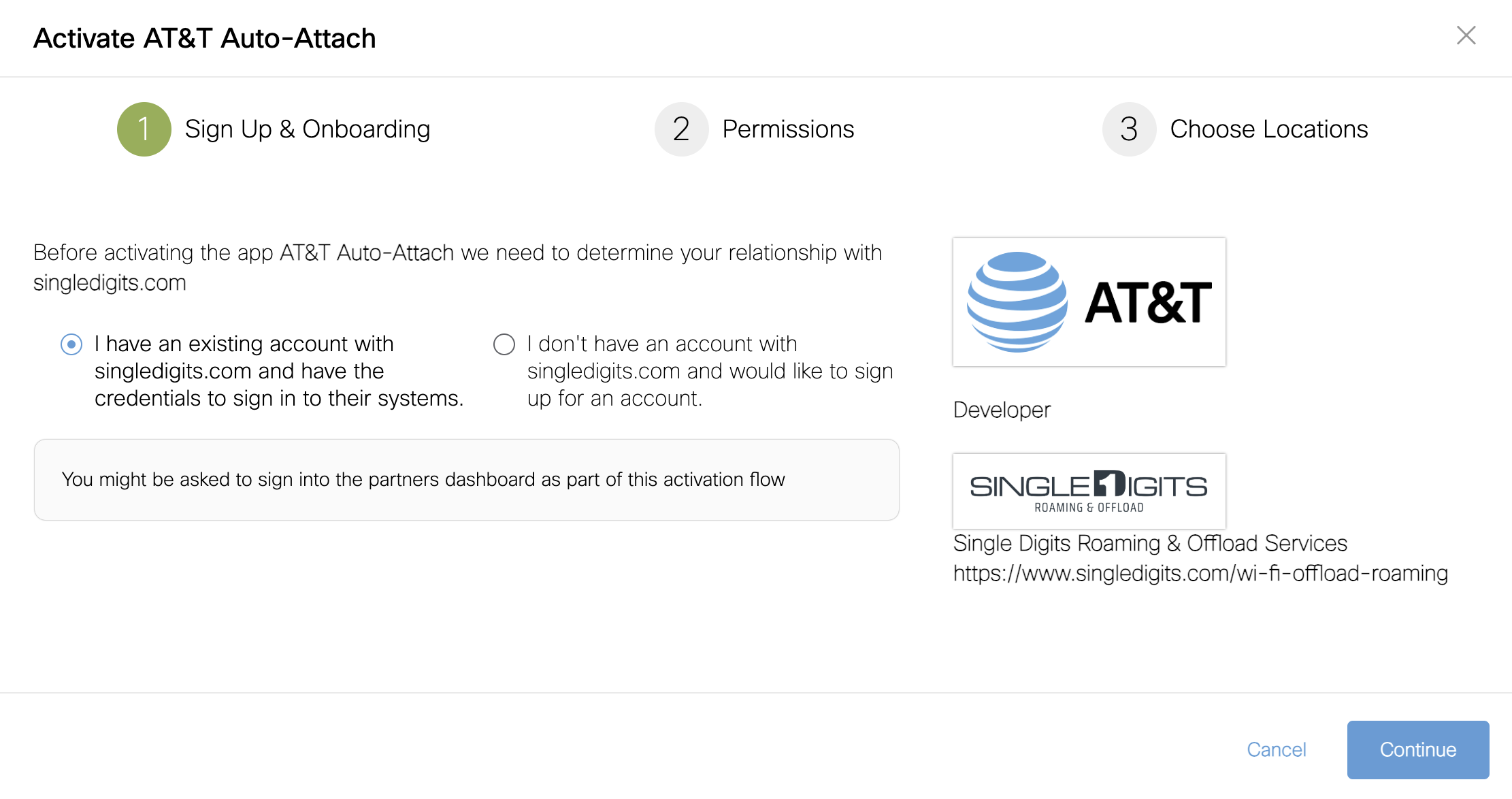
Click on Grant Permissions
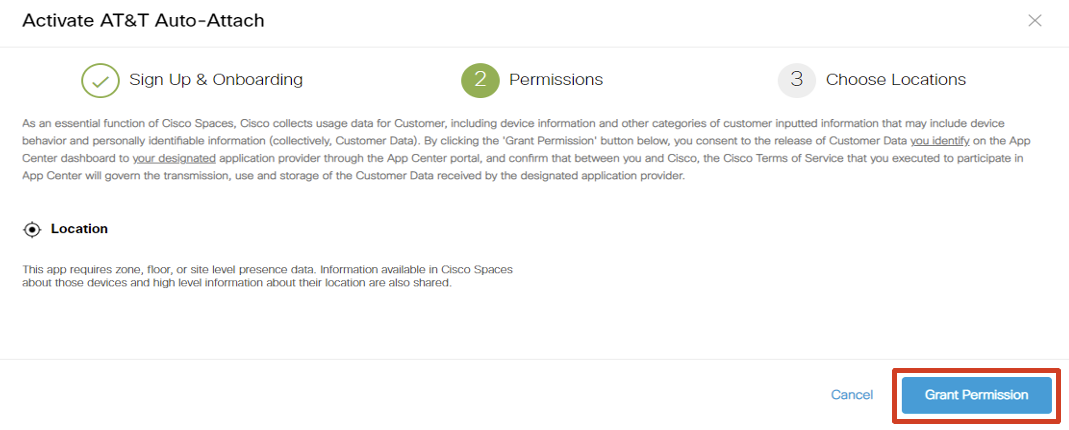
Next, we need to choose locations for which we want to enable AT&T Auto-Attach carrier offload. You can either check the box Enable for all locations or select specific locations from your location hierarchy and Click Next.
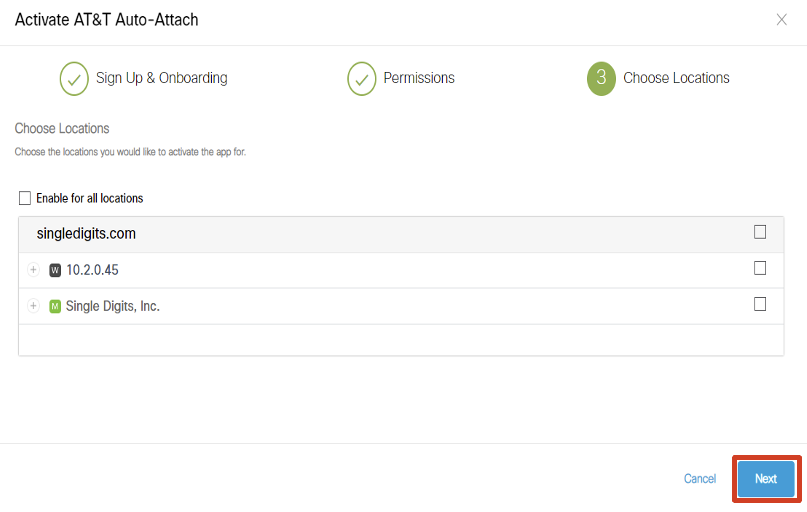
This opens the AT&T Auto-Attach portal. Enter the email under which the account is registered and click Continue.
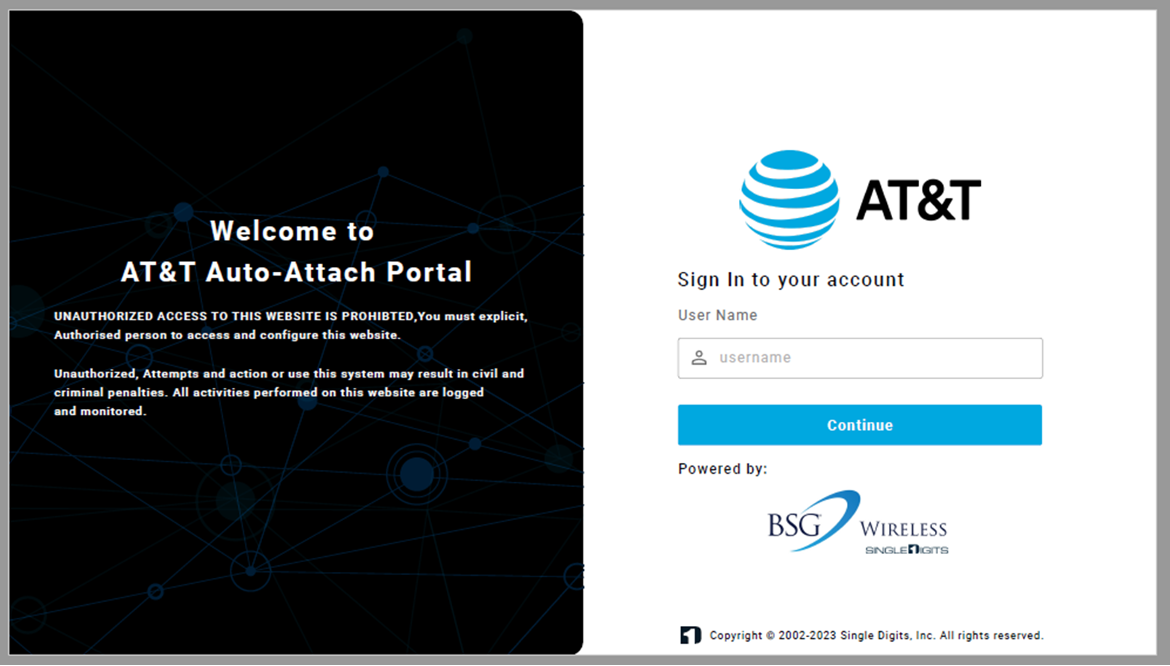
Enter the token sent by AT&T and Sign in
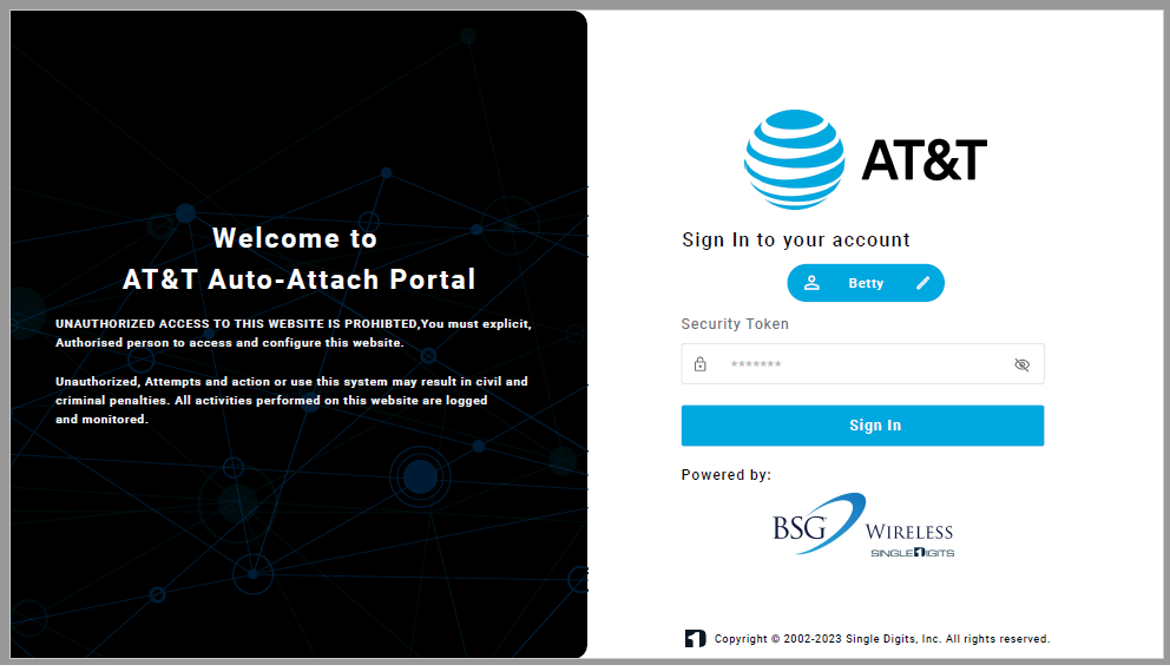
An email is sent from AT&T to confirm that the AT&T Auto-Attach application is live and you are offloading carrier traffic to your network.
